All that is required to Start a YouTube Channel is to have a Google Account (Gmail) and it only takes a few minutes to Create your first YouTube Channel.
Depending on your requirements, you can either create a Personal YouTube Channel or create a YouTube Channel with a business name.
Once your YouTube Channel is created, you can start uploading Videos to YouTube and see if you are able to start attracting visitors to your YouTube Channel.
Start YouTube Channel
If you have a Gmail Account, you already have a Google Account and you can follow the steps below to create YouTube channel.
1. Go to youtube.com and click on the SIGN IN option located at the top-right corner of your screen.
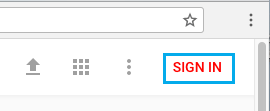
2. Sign-in to YouTube using your Gmail User Name and Password.
3. Once you are signed in, click on your profile Icon and then click on Settings in the drop-down menu.
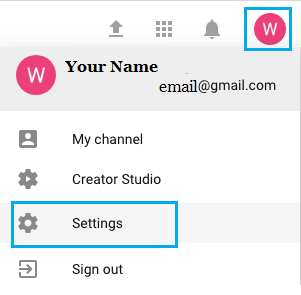
4. On the next screen, click on Create a Channel Link.
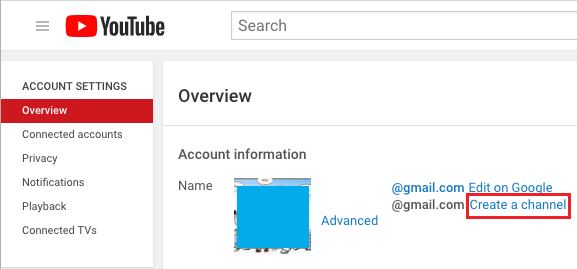
5. On the pop-up that appears, type a Name for your YouTube Channel and click on the Create Channel button.
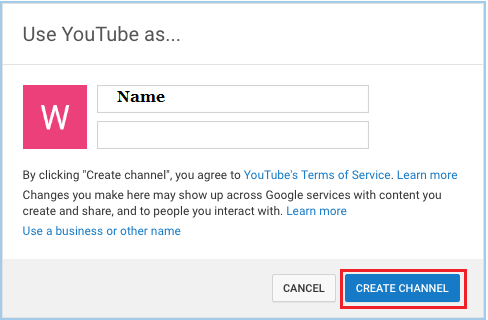
6. On the Next screen, you can Customize your YouTube Channel by clicking on Customize Channel button.
How Add Channels to YouTube Account
After creating a YouTube, you can follow the steps below to add more Channels to your YouTube Account.
1. Go to youtube.com and click on the SIGN IN option located at the top-right corner of the screen.
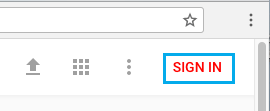 2. Once you are signed in, click on your Profile Icon and select Settings in the drop-down menu.
2. Once you are signed in, click on your Profile Icon and select Settings in the drop-down menu.
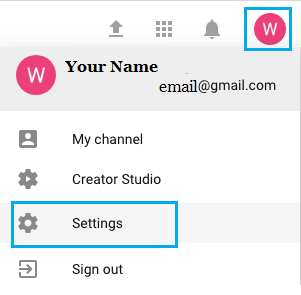 3. On the next screen, click on See all my channels or create a new channel link.
3. On the next screen, click on See all my channels or create a new channel link.
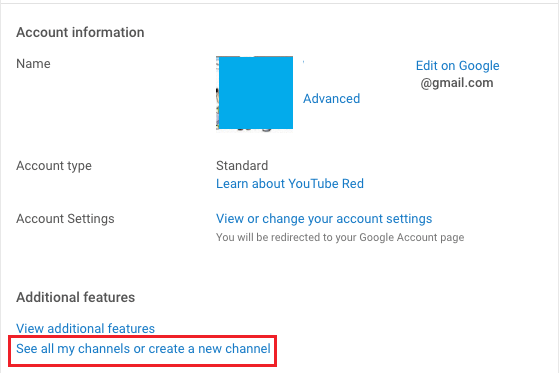
4. On the next screen, click on Create New Channel option.
5. Follow the next set of instructions to create your new YouTube Channel.