When you try to login to any website or online service, you may find the Chrome browser on your computer coming up with “Save Password” pop-up, asking for your permission to save the password in Google Password Manager.
This feature in Google Chrome is designed to save you from the hassle of remembering and typing passwords, every time you login to your favorite social media and other websites.
However, allowing the browser to store passwords is not recommended on a shared computer and also you may have your own personal or other reasons for not saving passwords on your computer.
Hence, Google Chrome provides the option to disable the browser from asking to save passwords, which totally prevents Chrome browser from saving passwords on your computer.
Stop Chrome from Asking to Save Passwords
On both computers and mobile devices, you can prevent Google Chrome from saving passwords by going to the browser Settings on your device and disabling “Ask to Save Passwords” option.
Once this option is disabled, you will no longer find the Google Chrome browser on your computer or mobile device asking to save passwords, every time you try to login to any website or service that requires a password.
1. Prevent Chrome from Saving Passwords on Windows PC and Mac
The steps to prevent Google Chrome from asking to save passwords are practically the same on Windows PC, MacBook and Chromebook.
1. Open Google Chrome > click on 3-dots icon > scroll down and select Settings in the drop-down menu.

2. On the Settings screen, select Autofill & Passwords tab in the left-pane and click on Google Password Manager in the right-pane.
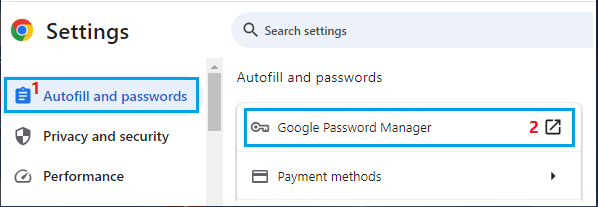
3. On the Password Manager screen, click on Settings in the left-pane and disable Offer to save passwords and Sign-in automatically options.
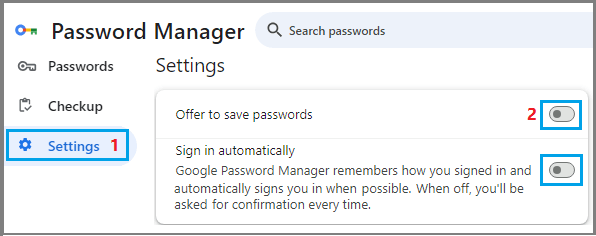
After this, you will no longer find Google Chrome Asking to save passwords or automatically filling Login Details on your computer.
If you are concerned about passwords previously stored by Google Chrome, refer to this guide: How to Delete Passwords Stored in Chrome Browser
2. Prevent Chrome from Saving Passwords on iPhone & Android
The steps to prevent Google Chrome from asking to save passwords are practically the same on both iPhone and Android.
1. Open Chrome App > tap on 3-dots menu icon > tap on Settings icon in the menu that appears.
![]()
2. On the Settings screen, tap on Password Manager and enter your Lock Screen Password when prompted.
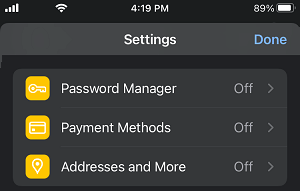
3. On the Password Manager screen, tap on Settings (bottom-left) > on the next screen, move the toggle next to Offer to Save Passwords to OFF position tap on Done.
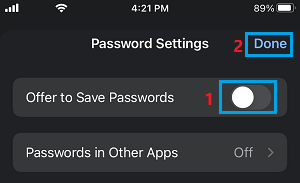
After this, you will no longer find Google Chrome prompting to save passwords on your mobile device.