While the default tendency in Microsoft Teams is to start automatically with the computer, it is possible to stop Microsoft Teams from starting automatically on a Windows 11/10 computer.
The main reason for stopping Microsoft Teams from automatically starting up with the computer is to prevent MS Teams from continuing to run in background, even though it is not being used.
This is especially true, if you do not use Microsoft Team and also if you are an occassional user of this App and do not want Teams to unecessarily use up resources on your computer.
Stop Microsoft Teams from Starting Automatically
You can find below the steps to prevent Microsoft Teams from starting automatically on the computer by going to the Startup settings on your computer.
Apart from this, you can also prevent MS Teams from starting up with the computer and continuing to run in the background from within the App Settings.
1. Prevent Microsoft Teams From Starting Automatically
The easiest way to disable Microsoft Teams Auto Start is by going to Startup Settings on your computer.
1. Open Settings > click on the Apps Icon.
2. On the next screen, select the Startup tab in left-pane. In the right-pane, move the toggle next to Microsoft Teams to OFF position.
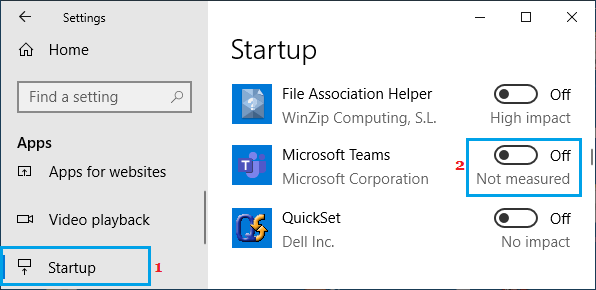
In most cases, this alone should be enough to prevent Microsoft Teams from automatocally starting on your computer.
2. Stop Microsoft Teams Auto-Start and Background Activity
If the first method did not work, you can disable both Microsoft Teams Auto-start and background activity by going to Settings of MS Teams program.
1. Open MS Teams on your computer.
2. Click on your Profile Icon and select Settings in the drop-down menu.
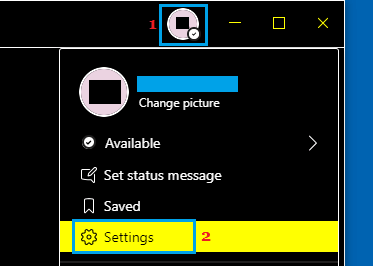
3. On the Settings screen, uncheck Auto-start application, Open application in background and On close, keep the application running options.
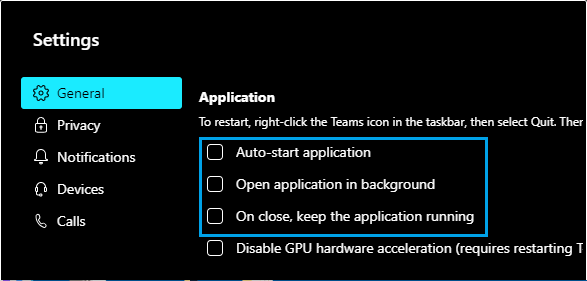
4. Click on your Profile icon again and this time select the Sign out option.
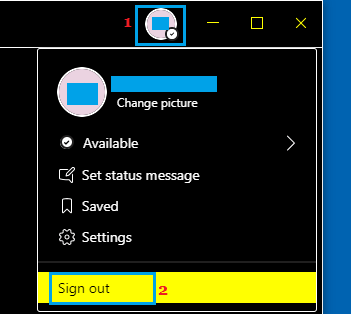
After this, you should no longer find Microsoft Teams booting up with the computer and remaining active and running in the background on your computer.
If you do not use Microsoft Teams and have no plans of using it in future, you can consider uninstalling Microsoft Teams from your computer.