If your iPhone has started using more Cellular Data than usual, the reason might be due the Photos App using Cellular Data to upload Photos to iCloud. You can find below the steps to Stop Photos App from using Cellular Data on your iPhone.

Prevent Photos App from Using Cellular Data On iPhone
iCloud Photos is an optional feature on iPhone that can be used to backup photos and videos that you take on iPhone to your iCloud account.
Once iCloud Photos is enabled on iPhone, all Photos and Videos that you take on your device get automatically uploaded to your iCloud Account and can be accessed from any of your devices.
The enhanced ON-THE-GO capability of Photos App allows the Photos App to use both Wi-Fi and Cellular Data to Sync and update your iCloud Photo Library.
However, if you are are on a Limited Data plan, it is important that you prevent iPhone from using your expensive Cellular Data to sync photos to iCloud.
As you can imagine, high resolution images and 4K videos captured on iPhone can quickly eat up your Limited Data Plan, which may lead to expensive overage charges.
1. Stop iPhone From Using Cellular Data to Upload Photos
You can totally Prevent iPhone from using cellular data to upload photos and update your iCloud Photo Library by following the steps below.
1. Open Settings > scroll down and tap on Photos.
2. On the Photos screen, scroll down and tap on Cellular Data.
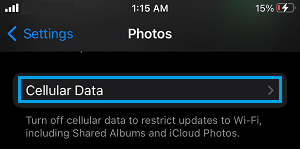
3. On the Cellular Data screen, disable Cellular Data usage by moving the slider to OFF position.
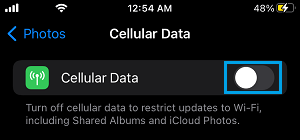
After this setting, your iPhone won’t be able to use cellular data for uploading photos to iCloud and also for updating your iCloud Photo Library.
Your iPhone will wait until it can get connected to a Wi-Fi Network, in order to make updates to your iCloud Photo Library.
2. Allow iPhone to Use Cellular Data to Upload Photos
On certain occasions, you may find the need to upload photos to iCloud using mobile data. On such cases, you can allow your device to use cellular data to upload photos for a limited period of time.
1. Go to Settings > Photos > Cellular Data.
2. On the next screen, enable Unlimited Updates option.
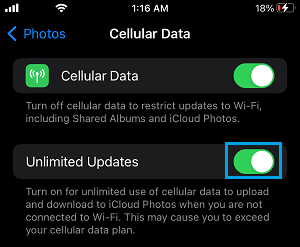
As you can see from above image, the description of this feature warns you about the possibility of excess data usage when this feature is enabled.
Hence, make sure that you disable the Unlimited Updates option, as soon as you are done uploading photos to iCloud using mobile data.