While photos appearing in Spotlight Search can be useful in certain cases, many users do not find this useful and want to stop their personal photos and videos from appearing in Spotlight Search on iPhone.
Hence, iPhone provides the option to prevent all photos and videos from appearing in Spotlight search results and also the option to prevent certain selected photos from appearing in Spotlight Search.
Prevent Photos from Appearing in Spotlight Search
In general, iPhone brings up photos in the Spotlight Search only when it decides that a photo or video is related to the query that you type in the Spotlight search bar.
If you do not find this useful, you can find below the steps to stop Photos from appearing in Spotlight Search results on your iPhone.
1. Stop Photos from Appearing in Spotlight Search on iPhone
All that is required to prevent photos and videos from appearing in Spotlight Search is to disable “Show Photos” option for the Photos App on your iPhone.
1. Go to Settings > Siri & Search > Photos.
2. On the Photos screen, disable Show App in Search option.
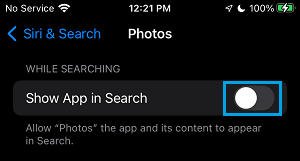
After this, you should no longer find your personal and other photos appearing in the Spotlight search results.
2. Prevent iPhone from Suggesting Photos on Home Screen & Apps
Even if you prevent photos from appearing in Spotlight search, you may still find your iPhone suggesting photos on the Home Screen and other Apps.
1. Go to Settings > Siri & Search > Photos.
2. On the next screen, disable Show on Home Screen and Suggest App options.
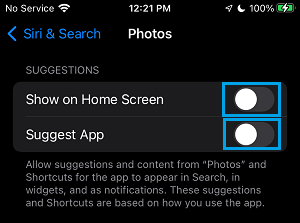
Note: Disabling these options prevents iPhone from suggesting photos in Memory Albums.
3. Stop Certain Photos from Appearing in Spotlight Search
As mentioned above, it is also possible to stop only certain selected photos from appearing in Spotlight search, instead of preventing all photos and videos from appearing in the search results.
1. Open the Photos App on your iPhone.
2. Select the Photo that you want to hide and tap on the Share Icon located at bottom-left corner.
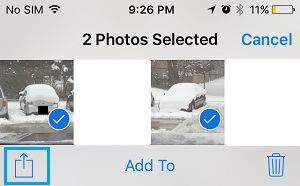
3. On the pop-up that appears, select the Hide option.
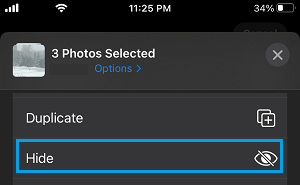
4. On the confirmation pop-up, tap on Hide Photo to confirm.
Once the selected photo or photos are hidden, they will no longer appear in Spotlight search results on your iPhone.