While the default setting in Windows 11/10 is to allow Skype to automatically startup with the computer, it also provides the option to stop Skype from automatically starting up with the computer.
The reason for allowing Skype to start up with the computer is make the Skype App available and ready for your use, as soon as you are logged-in to the computer.
If Skype is not your go to app and it is not being regularly used, you can prevent Skype from automatically starting up with the computer and using on your computer by remaining active in the background.
Stop Skype from Starting Automatically in Windows 11/10
In general, Windows computers come pre-loaded with Skype Preview App and end up downloading Skype Desktop App from Microsoft Store or from Microsoft’s official website for Skype.
You can find below two different methods to prevent Skype Desktop from automatically starting up with the computer and also the steps to stop Skype Preview App from starting up on your computer.
1. Stop Skype Desktop from Starting Automatically in Windows 11/10
If you are using Skype Desktop program, you can follow the steps below to prevent Skype from starting automatically on your computer.
1. Open Skype Desktop App on your computer > Sign-in to Skype using your Microsoft Account.
2. Once you are signed-in, click on 3-dots icon and select Settings in the drop-down menu.
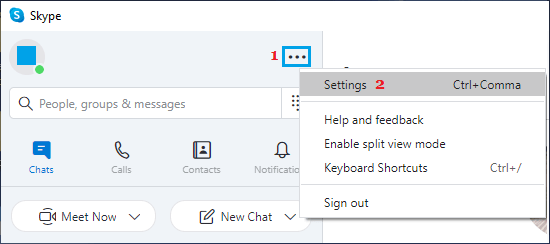
3. On Skype settings screen, move the toggle next to Automatically start Skype & Launch Skype in the Background to OFF position.
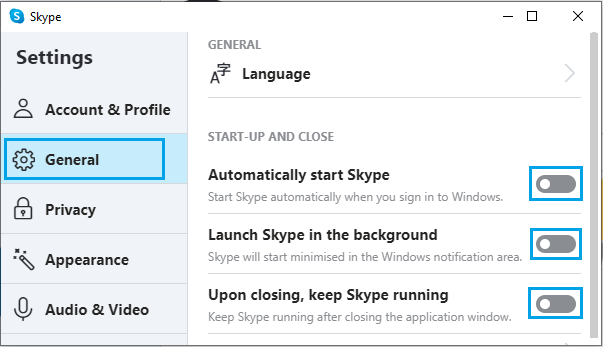
Note: Disable Upon closing, keep skype running option, if you do not want Skype to continue running in background after closing the App.
4. Make sure you restart the computer to apply this change.
After this, you should no longer find Skype desktop starting automatically with the computer, it will start only when you manually start or launch the Skype App on your computer.
2. Prevent Skype from Automatically Starting Using Windows Settings
The Settings Menu in Windows 11/10 also provides the option to prevent Apps from automatically starting up on the computer.
1. Open Settings > click on Apps in the left-pane. In the right-pane, scroll down and click on Startup tab.
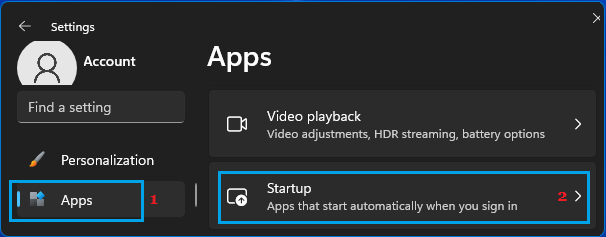
2. On the Startup screen, switch off Skype by moving the toggle to OFF position.
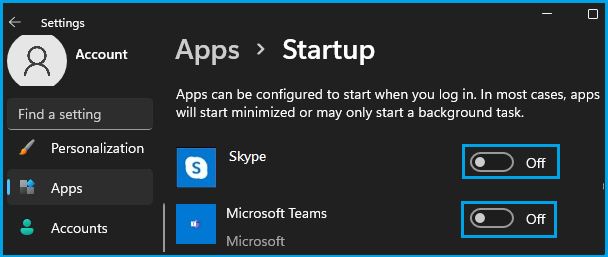
After this, Skype won’t be able to automatically startup with the computer.
3. Stop Skype Preview from Starting Automatically
When you click on Skype Preview app (out of curiosity!), the App prompts you to sign-in using your Microsoft Account. Once you sign-in to Skype Preview, it will keep you permanently signed-in and you will find it starting up with the computer.
1. Click on Start button > scroll down the list of Apps and click on Skype Preview.
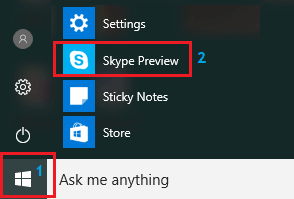
2. On the next screen, click on your Profile icon (bottom-left corner) > scroll down in the right-pane and select the Sign Out option.
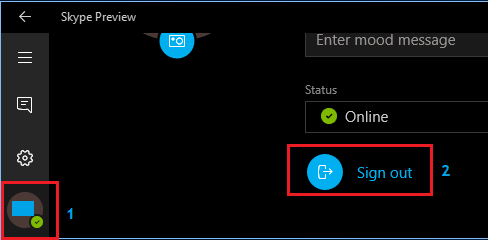
This will sign you out of Skype Preview App and you won’t find Skype Preview starting automatically on your computer.