The default setting in WhatsApp is to automatically download all received Photos and Videos to the Photos App on your Android Phone. However, you can stop WhatsApp from saving photos on your Android Phone.
You may want to do this, in order to prevent the real possibility of the photos app on your Android phone being littered with all kinds of photos.
Apart from cluttering the Photo Gallery and taking up storage space, allowing all WhatsApp photos to be downloaded to Photo Gallery can potentially land you in trouble, if they happen to be inappropriate.
1. Stop WhatsApp From Saving Photos on Android Phone
Follow the steps below to stop WhatsApp from automatically downloading and saving photos on your Android Phone.
1. Open WhatsApp on your Android Phone.
2. Once you are in WhatsApp, tap on 3-dot menu icon located at top-right corner and select Settings in the drop-down menu.

3. On WhatsApp Settings screen, tap on the Chats tab.
4. On the next screen, move the toggle next to Media Visibility to OFF position.
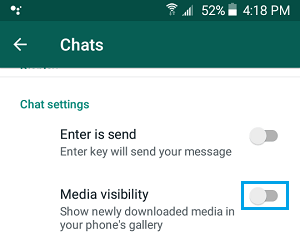
After this, WhatsApp won’t be able to automatically download Photos and Videos on your Android Phone.
Note: This setting only applies to new Chats, previously downloaded WhatsApp Photos and videos will still be available on your device.
You can either manually delete all previously downloaded WhatsApp photos and videos from your Android Phone or Hide WhatsApp Photos and Videos Folder.