It is easy to prevent WhatsApp from saving photos to iPhone and prevent the possibility of your device being littered with unwanted WhatsApp photos.

Prevent WhatsApp from Saving Photos on iPhone
The default setting in WhatsApp is to automatically download and save photos and videos to the Camera Roll on your iPhone.
Over a period of time, this default WhatsApp setting can lead to the storage space on your iPhone being occupied with unwanted WhatsApp Photos and Videos.
Luckily, it is easy to prevent WhatsApp from Saving Photos to iPhone using two different methods as provided below.
1. Prevent WhatsApp From Automatically Saving Photos on iPhone
This method prevents WhatsApp from automatically saving Photos to iPhone, while still providing you with the option to Manually Save WhatsApp Photos to iPhone.
1. Open WhatsApp on your iPhone and tap on Settings icon in the bottom menu.
![]()
2. From the Settings screen, go to Chats screen and disable Save to Camera Roll option.
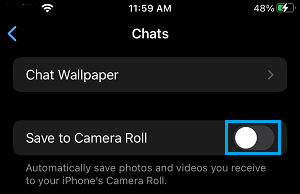
Once ‘Save to Camera Roll” option is disabled, WhatsApp won’t be able to to automatically save photos to the Camera Roll on your iPhone.
However, you will still be able manually save WhatsApp Photos to iPhone by tapping and holding on the Photo and selecting the Download option.
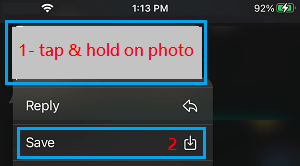
Note: You need to provide WhatsApp with access to the Photos App on your iPhone by going to Settings > WhatsApp > Photos and selecting All Photos option.
2. Totally Prevent WhatsApp From Saving Photos on iPhone
You can totally prevent WhatsApp from saving Photos to iPhone by preventing WhatsApp from accessing the Photos App on your iPhone.
1. Open Settings on your iPhone > scroll down and tap on WhatsApp.
2. On the next screen, tap on Photos.
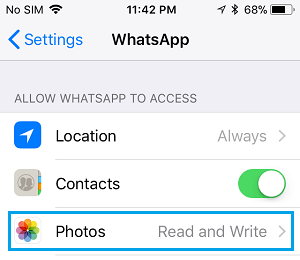
3. On the next screen, select the None option.
This setting prevents WhatsApp from accessing the Photos App on your iPhone, which totally prevents WhatsApp from saving photos to iPhone, both manually and automatically.