If the Swipe-up gesture is not working on iPhone, the problem in most cases is software related, unless the touch screen has been damaged due to a fall, exposure to heat or other reasons.
In certain cases, the problem of Swipe Up not working on iPhone is due to the screen protector interfering with the Swipe Up gesture.
As you must be aware, the swipe up gesture allows you to unlock your device, open Control Center, switch between Apps and perform other touch related functions on your iPhone.
Swipe Up Not Working on iPhone
The problem of Swipe up not working on your iPhone could simply be due to a stuck aap or process interfering with functioning of the Swipe up gesture.
This can be fixed in most cases by shutting down iPhone, waiting for 30 seconds and restarting your device.
If the Swipe Up gesture is still not working, you should be able to fix the problem using the following troubleshooting steps.
1. Allow Control Center Access on Lock Screen
If you are unable to use the Swipe Up gesture on the Lock screen, the problem is usually due to access to Control Center being disabled on your device.
1. Go to Settings > Touch ID & Passcode.
2. On the next screen, scroll down to “Allow Access When Locked” section and move the slider next to Control Center to ON position.
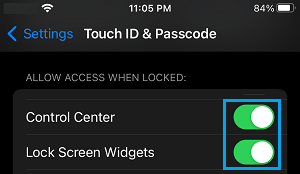
After this, you should be able to access Control Center by Swiping Up on the Lock Screen of your device.
2. Allow Control Center Access from Within Apps
If Swipe up is not working while using Apps, you need to allow Control Center access from within Apps.
1. Go to Settings > Control Center.
2. On the next screen, move the slider next to Access Within Apps to ON position.
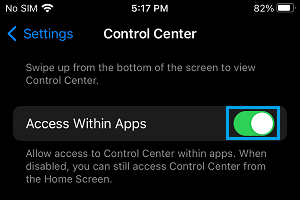
After this, you should be able to Swipe Up while using Apps.
3. Switch OFF VoiceOver
The VoiceOver feature can interfere with proper functioning of the Swipe Up gesture.
1. Go to Settings > Accessibility > VoiceOver.
2. On the next screen, move the Slider next to VoiceOver to OFF position.
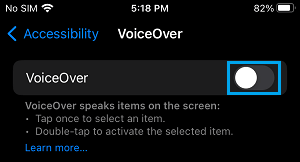
After disabling VoiceOver, you may find the Swipe Up gesture working properly on your iPhone.
4. Disable Touch Accommodations
Users have reported fixing the problem by enabling and disabling Touch Accomodations.
1. Go to Settings > Accessibility > Touch > Touch Accommodations.
2. On the next screen, Enable/Disable Touch Accommodations.
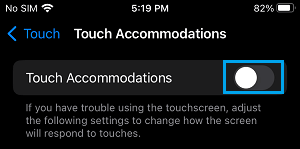
After this, check to see if Swipe Up gesture is now working properly on your iPhone.
5. Update iPhone
The problem could be due to a software update waiting to be installed on your device.
1. Go to Settings > General > Software Update.
2. On the next screen, tap on Download and Install (If an update is available).
6. Reset All Settings
If above steps did not help, follow the steps below to Reset All Settings on your device and see if this helps in fixing the issue.
1. Go to Settings > General > Transfer or Reset iPhone > Reset.
2. On the pop-up, select Reset All Settings option.

3. Enter your Lock Screen Passcode > On the pop-up, tap on Reset All Settings to confirm.
Note: This method Resets All Settings on your device to Factory default settings and leaves all your data intact.