If the screen of your iPhone is not waking up when tapped, you can find below the steps to fix the problem of Tap to Wake Not Working on iPhone.
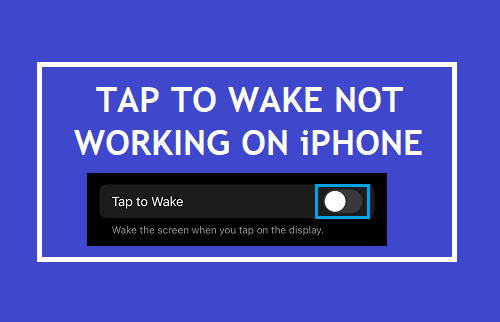
Tap to Wake Not Working on iPhone
The Tap to Wake feature as available in newer models of iPhone is designed to allow users to check incoming calls and notifications by tapping on the screen.
If Tap to Wake in not working on iPhone, it could be due to the feature being accidentally disabled, due to iPhone being in Low Power Mode and change in System Settings and other reasons.
1. Make Sure Tap To Wake is Enabled
The first step would be to make sure that Tap to Wake feature has not be accidentally on your device.
1. Open Settings > scroll down and tap on Accessibility.
2. From the next screen, go to Touch > move the toggle next to Tap to Wake to ON position.
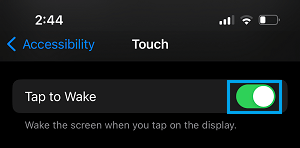
After this, you should find your device waking up or opening, when you tap on its screen.
2. Remove Screen Widgets
1. Access the Widgets screen by Swiping right on the Home screen of your iPhone.
2. On the Widgets screen, scroll down and tap on the Edit option.

3. On the next screen, tap on the Red – icon next to Reminders and select the Remove option.
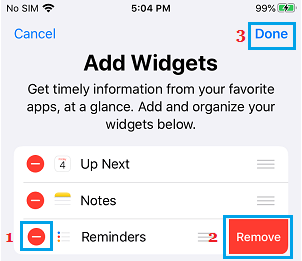
4. Tap on Done to save this setting and Restart your iPhone.
3. Install Updates
Make sure you are using the latest version of iOS on your iPhone.
1. Go to Settings > General > Software Update.
2. On the next screen, tap on Download & Install (If an Update is available).
4. Restart iPhone
Sometimes, the SIM Card can get stuck in a loop, trying to text your Wireless Service Provider. In most cases, this can be fixed by switching OFF iPhone and switching it back ON again.
1. Go to Settings > General > scroll down and tap on Shut Down.
2. On the next screen, use the Slider to Power OFF iPhone.
3. Wait for 30 seconds and press the Power button to Restart iPhone.
5. Reset iPhone Settings
If the problem is still not fixed, you can Reset all the settings on your device to its original Factory Default Settings and see if this helps in fixing the problem.
1. Open Settings > Navigate to General > Transfer or Reset iPhone > Reset.
2. On the pop-up, select Reset All Settings option.

3. Enter your Lock Screen Passcode > tap on Reset All Settings to confirm.
Note: This method will not delete any data from your device.