When you plug an iPhone to Windows computer, you may find it automatically backing up its data either to iCloud or to the local storage drive of the computer using iTunes. However, it is possible to turn OFF iTunes auto Backup on your computer.
In general, users want to switch off iTunes Auto-Backup when they find their device taking up a long time to Back-up its data to and also if they prefer making a manual backup of their device to computer.
You can find below 2 different methods to disable iTunes Auto Backup on a Windows 11/10 computer.
1. Turn Off iTunes Auto Backup Using Preferences Tab
The easiest way to prevent iPhone from automatically backing up to iTunes is to switch off the iTunes Auto sync feature on your computer.
1. Connect iPhone to Windows Computer.
2. Open iTunes > click on the Edit tab in top-menu bar and select Preferences in the drop-down menu.
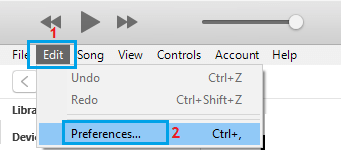
3. On the next screen, click on the Devices tab and select Prevent iPods, iPhones, and iPads from syncing automatically option.
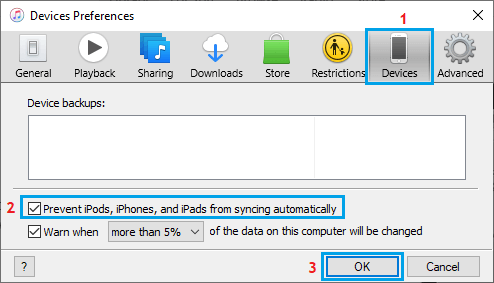
4. Click on OK to save this setting in iTunes on your computer.
Now that you have disabled iPhone from syncing automatically, you will no longer find your device backing up automatically to computer or iCloud (depending on the iTunes Settings ).
2. Turn Off iTunes Auto Backup Using Options in iTunes
Another way to prevent iTunes from automatically backing up the data on your iPhone to computer or iCloud is by going to the Options section in iTunes.
1. Connect iPhone to Computer using its supplied USB cable.
2. Open iTunes and select your Phone as it appears in iTunes.
![]()
3. Next, click on Summary tab in the left-pane. In the right-pane, scroll down to “Options” section and disable or uncheck the Automatically Sync when iPhone connected option.
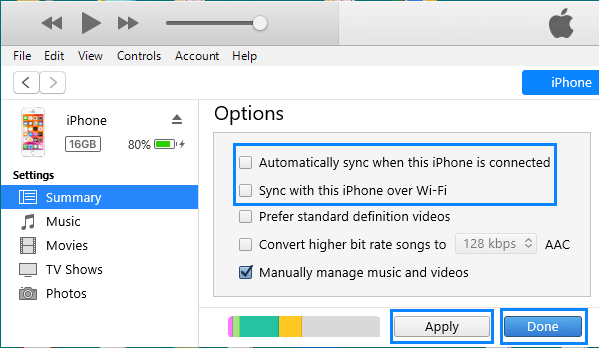
5. Make sure you click on the Done button to save this setting for iTunes on your computer.
Un-checking this option will prevent your iPhone from automatically syncing to iTunes and your device will no longer spends its time backing up its data on iTunes.