It can be really frustrating to see an iPhone coming up with “Unable to Join Network” error, just when it is important for you to connect to the internet.
There could be various reasons for this issue, ranging from a software glitch, incorrect network password, damaged or corrupted network settings to other reasons.
Unable to Join Network Error on iPhone
It is quite common for mobile devices and computers to come up with “Unable to Join Network” and this issue can be fixed by using the following troubleshooting steps.
1. Enable/Disable Airplane Mode
Enabling and disabling Airplane mode resets Wi-Fi and Cellular networks, which might help in fixing the network connectivity issue on your iPhone.
1. Open Settings on your iPhone > Enable Airplane Mode by moving the toggle to ON position.
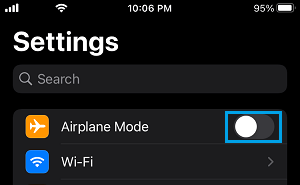
2. After 30 seconds, disable Airplane Mode by moving the toggle to OFF position.
After this, you may find your iPhone automatically joining the Wi-Fi network or prompting you to join the network.
2. Restart iPhone
The simple act of shutting down iPhone and restarting it back again may surprise you by fixing the network connectivity problem on your device.
1. Go to Settings > General > scroll down and tap on Shut Down.
2. On the next screen, use the Slider to Power OFF iPhone.

3. Allow iPhone to completely Power OFF > Wait for 30 seconds > Restart iPhone.
3. Forget Wi-Fi Network and Rejoin
Note down the password for your Wi-Fi network and follow the steps below to make iPhone forget its current Wi-Fi network.
1. Open Settings > tap on Wi-Fi > On the next screen, tap on the “i” icon located next to the Network Name.
![]()
2. On the next screen, tap on Forget This Network option.
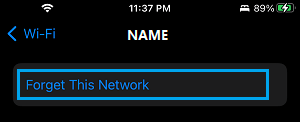
3. On the confirmation pop-up, tap on Forget to confirm.
4. Wait for 30 seconds > rejoin Wi-Fi Network by entering the Password for your Wi-Fi Network.
4. Use a Computer to Join Wi-Fi Network
Use your Laptop or Desktop Computer to connect to your home Wi-Fi Network. Once you are able to connect to internet on your computer, try accessing the internet on your iPhone or iPad.
Magically, your iPhone or iPad should immediately connect to Wi-Fi network and you will no longer see “Cannot Connect to network” error message on your iPhone.
5. Power Flush Modem/Router
The problem could be due to a glitch in the Modem/Router or the Modem not being able assigning an IP Address to your iPhone.
1. Switch OFF the Power Supply to Modem/Router by disconnecting it from the wall socket.
2. Wait for 60 seconds and switch ON the Power Supply to Modem/Router.
This will cause the Wi-Fi Network to Reset and also result the Modem may assign a New IP Address to your Router/Modem, which should help in fixing
6. Reset Network Settings
Note down the password for your Wi-Fi Network and follow the steps below to Reset Network Settings on your iPhone to its original factory default settings.
1. Go to Settings > General > Transfer or Reset iPhone > Reset.

2. On the pop-up, select Reset Network Settings option.

3. On the confirmation pop-up, tap on Reset to confirm.
After this, you should be able to connect to your Wi-Fi Network without coming across “Unable to Join Network” error message.