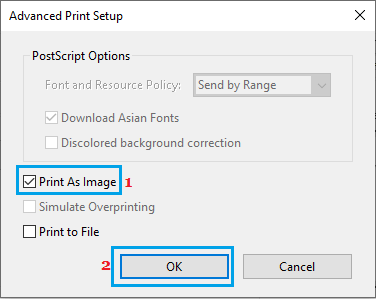If you are unable to Print PDF Files in Adobe Reader on a Windows 11/10 computer, the problem could be due to incorrect Printer settings, the PDF File itself being corrupted and other reasons.
Another reason for PDF files not printing on a Windows computer is due to the default Microsoft Edge browser on a Windows computer having its own built-in PDF viewer, which can sometimes lead to PDF File printing problems in Adobe Reader.
In general, users have reported about the print command going empty or not being responded by the printer and no error messages appearing on the computer, whenever they tried to print a PDF file in Adobe reader.
Can’t Print PDF Files in Adobe Reader (Windows 11/10)
If you are unable to print PDF Files on your computer, you should be able to fix the problem using the following steps.
1. Restart the Computer
Powering OFF and restarting the computer helps in clearing stuck programs and processes, which might be causing the printing problems on your computer.
1. Completely Power OFF the computer by using the Power button.
2. Wait for 5 minutes and Restart the computer.
3. After the computer restarts, see if you are able to print the PDF file.
2. Select the Right Printer
It is possible that your computer is trying to print to a non-existing printer. Hence, make sure that the right printer is selected on the printer screen.
1. Open the PDF File that you are trying to print
2. Click on the File tab and select the Print option in the drop-down menu.
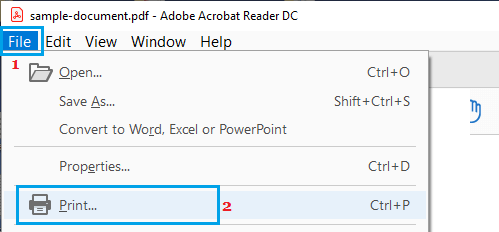
3. On the next screen, select the right Printer that is actually connected to your computer
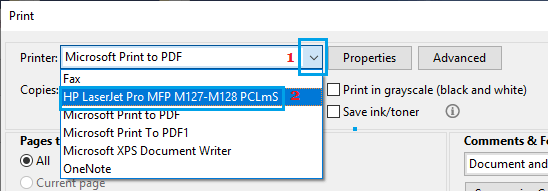
4. Once the right printer is selected, click on the Print button, located at the bottom right corner of the print screen.
3. Print As Image
If the file that you are trying to print is a simple PDF Document and you are in a hurry, try to print the file as an image.
1. Open the PDF File that you wanted to print
2. Click on File > Print option in the drop-down menu.
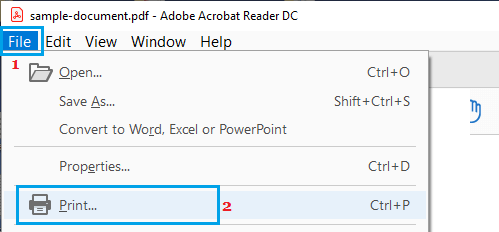
3. On the Print screen, click on the Advanced button.
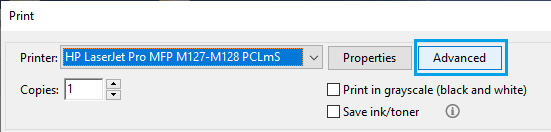
4. On the next screen, select Print As Image option and click on OK.
5. Back on the Print screen, click on the Print button.
4. Save As Another PDF File
Sometimes, the problem is due to the PDF file itself being damaged or corrupted.
1. Open the PDF File that you were trying to print.
2. Click on the File tab and select the Save As option in the drop-down menu.
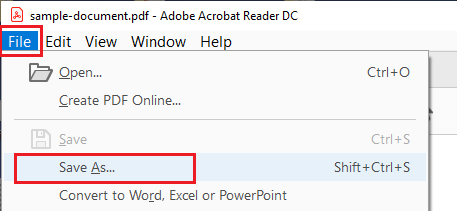
3. On the Save As screen, click on the suggested File Location or choose a different location.
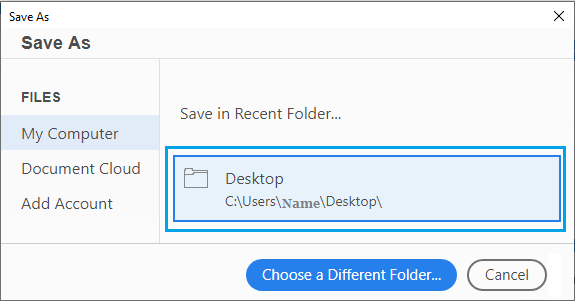
4. On the next screen, type a different name for your file and click on the Save button.
Now, you should be able to print using the New PDF File that you just created.
5. Recreate PDF File
If you had created the PDF file using Print to PDF option in Microsoft Word or Excel, you can simply discard the problematic PDF file and create a New PDF File.
The steps to create a PDF file are more or less the same in Word, Excel and other Apps that support the PDF file format.
1. Open the Original File (Word, Excel, etc.) that was used to create the PDF file.
2. Once the file is open, click on File > Save As option in the drop-down. On the next screen, make sure that “Save as type” is “PDF Document” and click on the Save button.
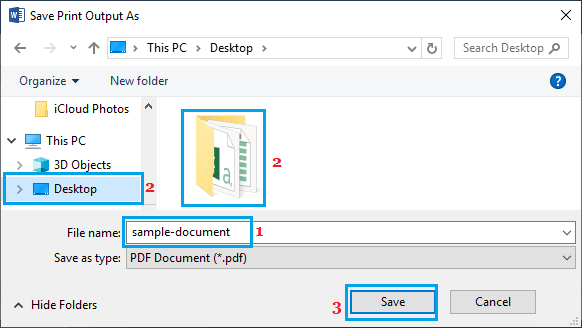
Once the PDF file is recreated, try to print from the recreated PDF File.
6. Repair Adobe Acrobat Software
It is possible that the Adobe Software as installed on your computer has become damaged or corrupted.
Windows 11: Open Settings > Go to Apps > Installed Apps > click on 3-dots menu icon next to Adobe Acrobat > select the Modify option.
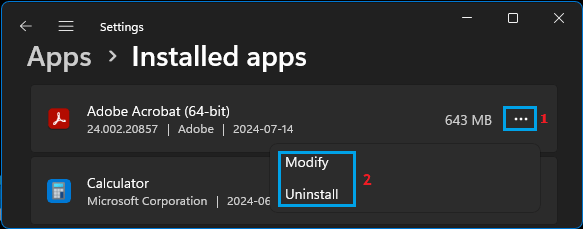
On the next screen, select the Repair option and follow the instructions to complete the repair process.
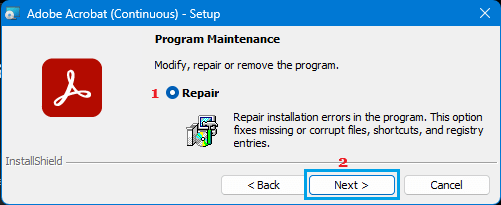
Windows 10: Open Settings > Go to Apps > Apps & Features > select Adobe Acrobat and click on the Modify button.
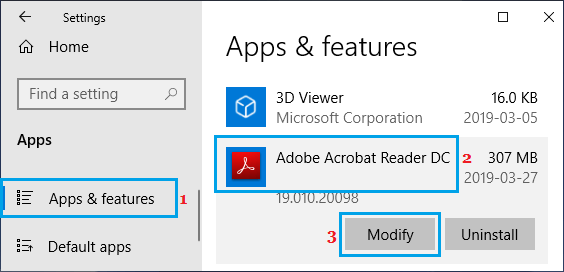
On the next screen, select the Repair option and follow the instructions to complete the repair process.
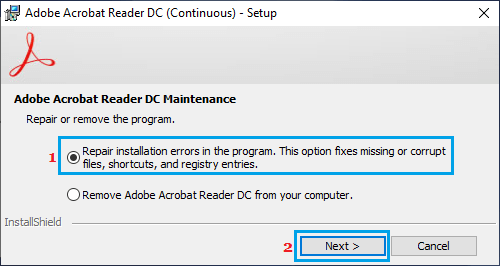
After repairing/reinstalling Adobe Acrobat, you should be able to print PDFs from within Adobe Acrobat on your Windows 11/10 computer.