Did you recently block someone on imo, but changed your mind and now you want to unblock this person? If this is the case, you will find below the steps to Unblock Contacts on imo, both On Android Phone and iPhone.
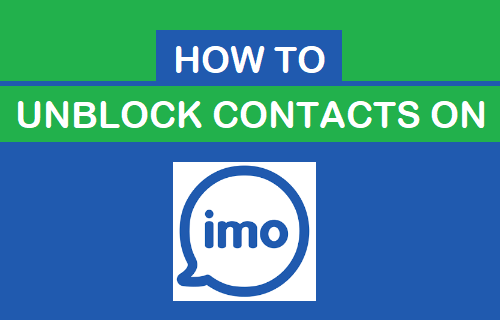
Unblock Contacts on imo Using Android Phone
In case you are using an Android Phone or Tablet, you can follow the steps below to Unblock Contacts on imo.
1. Open the imo app on your Android phone or Tablet
2. Next, tap on the 3-line icon from the bottom left corner of your screen (See image below).
![]()
3. On the next screen, tap on Settings (See image below).
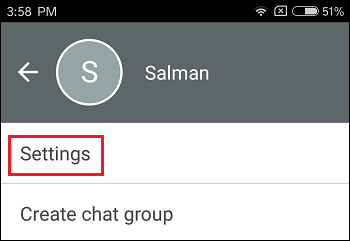
4. On the Settings screen, scroll down and tap on Blocked contacts (See image below).
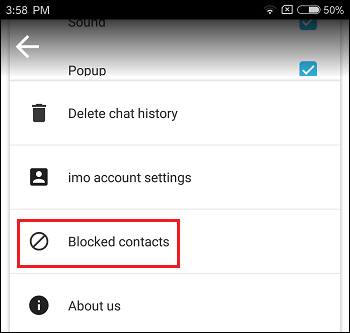
5. On the Blocked Contacts screen, you will see a list of all Contacts that you have blocked on imo. From this block list, locate the Contact that you want to unblock on imo and then tap on the Unblock button beside the Contact’s name (See image below).
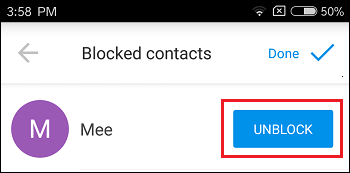
6. On the pop-up that appears, tap on Unblock to confirm that you do want to Unblock this Contact on imo.
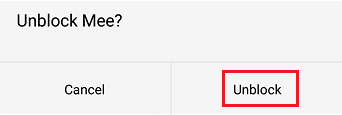
This will Unblock your selected Contact on imo and the Contact’s name will be removed from the Block List on imo.
Note: The Unblocked Contact will not appear yet on the Chats screen, you will have to go to the Contacts screen, in order to make sure that the Contact has been Unblocked on imo.
Unblock Contacts on imo for iPhone
In case you are using an iPhone or iPad, you can follow the steps below to Unblock Contacts on imo.
1. Open imo on your iPhone or iPad
2. Next, tap on the 3-dot icon, located near the top left corner of your screen (See image below)
![]()
3. On the next screen, tap on the Gear icon, from the top right corner of your screen (See image below)
![]()
4. On the Settings screen, tap on Blocked contacts option
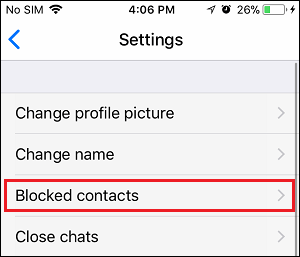
5. On the next screen, you will see a list of all the blocked Contacts on imo. Locate the Contact that you want to Unblock on imo and then simply tap on the Unblock button located beside that Contact’s name. (See image below)
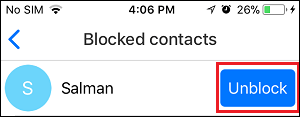
6. From the pop-up that appears, tap on Unblock to confirm that you do want to Unblock this Contact on imo.
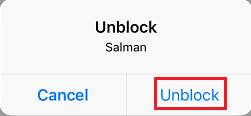
The selected Contact will be Unblocked on imo and removed from the Block List on your iPhone.
As mentioned above, the Unblocked Contact may not yet appear on the Chats screen. You will have to go to the Contacts screen, in order to make sure that your selected Contact has indeed been Unblocked on imo.