In case you are interested, it is possible to use Google DNS on your iPhone and iPad, instead of connecting to internet using the DNS servers of your Internet Service providers.
This can be helpful, if you are noticing the issue of the Wi-Fi network on your iPhone being slow at certain periods of the day, which usually happens due to the DNS servers of the service providers becoming busy or over-crowded.
Depending on the service provider and the area where you are located, switching to faster DNS Servers as provided by Google or OpenDNS can result in significant improvements in network connectivity and the performance of Safari browsers on your iPhone.
Use Google DNS on iPhone and iPad
Similar to computers, the default option on mobile devices is to automatically configure network connectivity by using the DNS servers of your service provider.
This default behavior on mobile devices, makes it easy for regular iPhone users to connect to internet, without having to worry about setting up DNS Servers on their devices.
However, you can also make your iPhone to use Google DNS at any time by following the steps below.
1. Go to Settings > Wi-Fi > tap on the “i” icon located next to your Wi-Fi Network Name.
![]()
2. On the next screen, scroll down and tap on Configure DNS option.
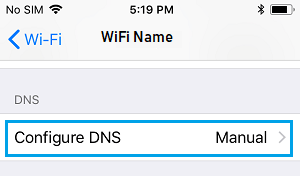
3. On the next screen, select the Manual option and tap on +Add Server
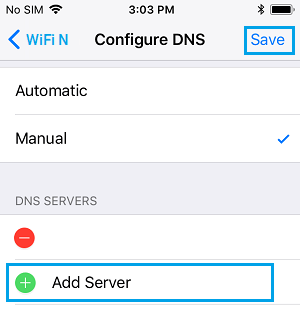
4. Type 8.8.8.8 as the New DNS Server address and tap on Save.
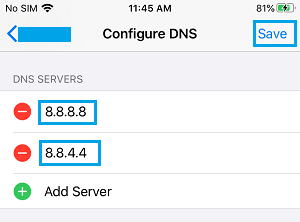
Similarly, add 8.8.4.4 as the second Google DNS Server on your iPhone.
5. After adding Google DNS Servers, you can delete the DNS Servers of your service provider by tapping on the Red Minus icon.
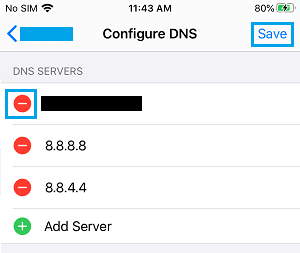
6. Make sure that you tap on Save option to save the changes made to the DNS Server Settings on your iPhone.
After switching to Google DNS, you should be able to notice an improvement in the browsing speed of your iPhone.
Facts About Changing DNS Servers On iPhone
Here are some points that you need to know about Changing DNS servers on iPhone and iPad.
1. DNS Servers can only be changed for the Wi-Fi Network on your iPhone and not for the Cellular Network.
2. The change in DNS servers is Network specific, there is no Global option available on iPhone that can change DNS Servers for all the Wi-Fi Networks on your iPhone.
For example, if you use “Home Wi-Fi” network at Home and “Work Wi-Fi” network at Office, changing DNS Servers for “Home Wi-Fi” will have no impact on the “Work Wi-Fi” network.
3. Once you change the DNS Servers for a particular Wi-Fi Network, your iPhone will remember the settings and use the same DNS settings, every-time you connect to that particular network.