The Memories feature on Snapchat is easy to use and it allows you to view all your saved Snapchats and upload an existing photo from your camera roll to share on Snapchat.
If you have not updated Snapchat, you may first need to enable this feature on your device by updating the Snapchat app to the latest version.
After updating to the latest version of Snapchat, you should be able to see the Memories Feature in the form of a small circle below the Camera circle.
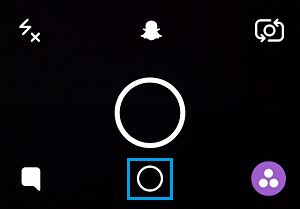
How to Use Memories Feature in Snapchat
As mentioned above, the Snapchat Memories feature allows you to upload pictures directly from the Camera Roll of your iPhone or Android Phone to Snapchat.
You can find below the steps to use various features of the Snapchat Memories Feature on your iPhone or Android Phone.
How to Access Saved Snaps using Memories Feature
Follow the steps below to access saved snaps on your phone by making use of the new Memories feature.
1. Open Snapchat > tap on the little circle below the camera circle or swipe up from the bottom of your screen.
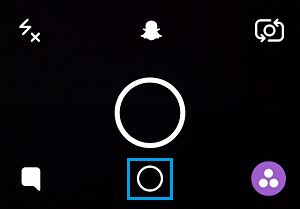
2. Next, select the Snaps tab and tap on the Import button to import your saved snaps.
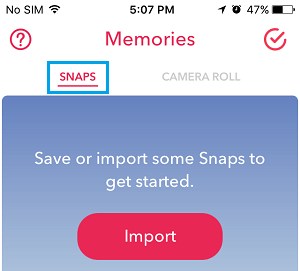
3. On the next screen, you will be able to select all the snaps that you wish to import into Snapchat Memories feature.
How to Upload Photos From Camera Roll to Snapchat
As mentioned above, the new Memories feature in Snapchat allows you to upload pictures directly from your Camera roll to Snapchat.
1. Open Snapchat > tap on the little circle below the camera circle or swipe up from bottom of the screen.
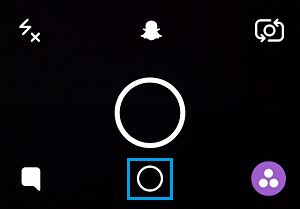
2. On the next screen, switch to Camera Roll tab and tap/hold on the Photo that you would like to share on Snapchat.
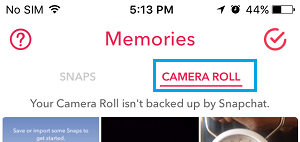
3. Once the Photo is selected, tap on the blue Share button to share the Photo on Snapchat or tap on the pencil icon to edit the photo before sharing.
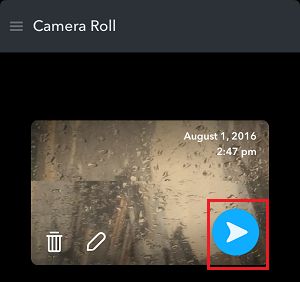
4. On the next screen, select the Contact that you would like to share the story with, or select My story to post the picture to your Story.
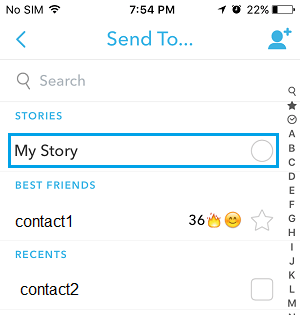
5. On the next screen, tap on the blue Send button to post the picture to Snapchat.
How to Move Picture to My Eyes Only Folder
Snapchat Memories feature also allows you to move your snaps to My Eyes Only Folder which is basically a password protected folder.
This means that if you hand over your device to anyone to take a look at your memories, they will not be able to access “My Eyes Only” folder without entering a Passcode.
1. Open Snapchat and tap on the little circle below the Camera Circle.
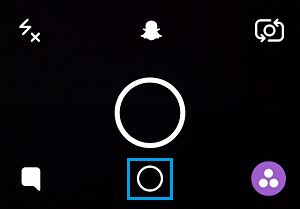
2. Next, tap on either Snaps or Camera Roll, depending on where the picture you want to move to My Eyes Only folder is located.
3. Now, tap and hold on the picture that you want to move to My Eyes Only Folder.
4. Next, tap on the 3 line icon located at the top left corner of your screen.
![]()
5. On the next screen, tap on the Move to My Eyes Only option
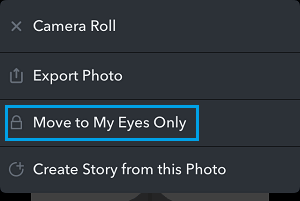
6. You will be prompted to setup a passcode on the next screen, in case you are setting up this feature for the first time.