The most common reason for “User profile cannot be loaded” or “User profile failed to Logon’ Error message on a Windows 11/10 computer is due to the User Profile becoming corrupted.
According to Microsoft, the User profile on a Windows computer can become corrupted, if an Antivirus program is scanning the PC while you were trying to Login to the User Account.
Another reason for this error is due to the Default User Profile becoming corrupted during the process of upgrading the computer from an older version of Windows to the latest version of the operating sysyem.
User Profile Cannot be Loaded or Failed to Logon Error in Windows
Going by the reasons for occurrence of ‘User Profile Cannot be Loaded’ Error, any of the following methods can be used to fix this problem on a Windows 11/10 computer.
- Disconnect from internet and create a New Local User Account.
- Fix Corrupted User Profile Using Registry Editor.
- Replace Corrupted Default User Profile with a good one.
Note: Try creating a New User Account first. If this does not work, you can try other two methods as provided below.
1. Create New Local User Account
The easiest way to fix the problem of a corrupted User Profile on a Windows computer is to Create a New User Account. This is the best solution, if the Corrupted User Account does not contain important Files.
Disconnect your computer from the internet and Create a new Local User Account using steps provided in this guide: How to Create A Local User Account in Windows 11/10.
2. FIX Corrupt User Profile Using Registry Editor
Since, this method involves editing Registry files, it is recommended for advanced users who are used to working with Registry Files.
If you are comfortable working with the Registry Files, you can find the exact steps to correct the Registry Values in this guide: How to Fix A Corrupt User Profile in Windows 11/10.
3. Replace NTUSER.dat File
This method requires you to delete NTUSER.dat File in the corrupted User Profile and replace it with a copy from a working User Profile.
1. Login to your Admin Account or a User Account with Admin privileges.
2. Open the File Explorer on your computer.

3. On the File Explorer screen, click on the View tab and check File name extensions and Hidden Items.
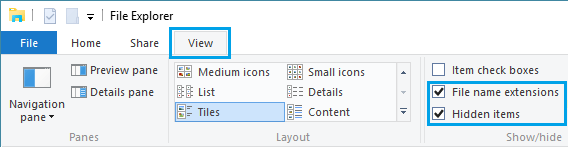
Note: This important step, makes hidden files visible on your computer.
4. Navigate to This PC > Local Disk > Users > and open any Working User Profile Folder.
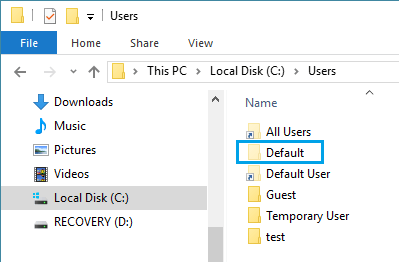
5. In the User Folder, right-click on NTUSER.DAT File and select the Copy option.
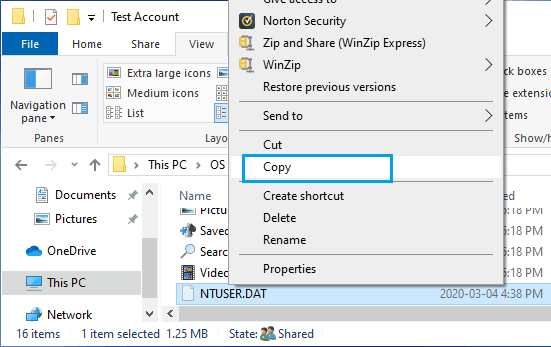
6. Next, navigate to This PC > Local Disk > Users > Corrupted User Folder and Rename NTUSER.DAT to NTUSER.DAT1.
After renaming the file, paste NTUSER.DAT File from the Working User Profile into the Corrupted User Folder.
After completing above steps, you should be able to login to this User Account, without encountering any error messages.