In general, the problem of No Sound or Voice Navigation not working in Google Maps is related to the sound being accidentally muted or disabled in the Google Maps app on your iPhone.
However, if Voice navigation is working, but the sound appears to be delayed, the problem is usually due to Google Maps being set to play Voice Navigation over Bluetooth.
No Sound in Google Maps on iPhone
You won’t be able to hear Google Maps voice navigation, if the volume on your device is kept at a low level or muted.
Hence, press the Volume up button on your iPhone to make sure that the volume is set at a proper level that matches your surroundings.
If iPhone is using the speaker system of the Car, use the volume button of the Car’s speaker system to increase the volume.
Note: If you see Headphone Icon when you can press the volume button, instead of seeing the usual Volume indicator, your iPhone may be stuck in Headphone Mode (see item 3 below).
1. Unmute Google Maps
The problem might simply be due to Google Maps being muted – Tap on the Speaker Icon located at top-right corner and select the Unmute option.
![]()
Once, Google Maps is Unmuted you should be able to hear turn-by-turn voice navigation.
2. Enable Voice Navigation
Next, make sure that Voice Navigation is enabled for Google Maps on your device.
1. Open Google Maps > tap on your Profile Icon and select Settings in the slide-up menu.
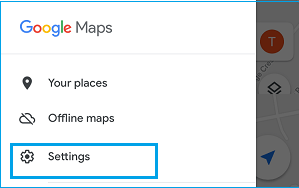
2. From the Settings screen, go to Navigation > select the Unmuted option and set volume level to Normal or Louder.
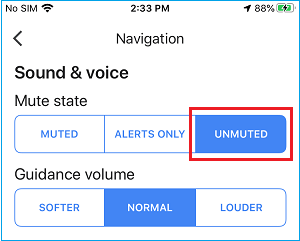
After this, you should have no problem hearing Sound in Google Maps, while you are in navigation mode.
3. Check If iPhone is Stuck in Headphone Mode
As mentioned above, the problem of no sound in Google Maps could also be due to iPhone being stuck in Headphone mode.
To confirm, press Volume Up and Volume Down buttons on your iPhone and watch the Volume indicator, as it appears on the screen of your iPhone.
If you see ‘Headphone Icon’, your iPhone is stuck in Headphone Mode and you can fix this problem by using steps as provided in this guide: Fix: iPhone Stuck in Headphone Mode.
4. Enable “Play Voice Over Bluetooth” Option
If want to hear Voice Navigations in Google Maps through the Car’s Speaker System, you need to enable Voice Over Bluetooth option.
1. Open Google Maps > tap on your Profile Icon and select Settings option in the menu that appears.
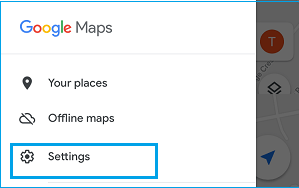
2. From the Settings screen, go to Navigation > On the next screen, move the toggle next to Play voice over Bluetooth to ON position.
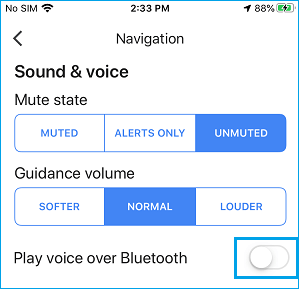
Note: If you are experiencing delayed or interrupted Voice Navigation, it is better to disable this option and use the Sound from your iPhone to receive Voice Navigation from Google Maps.
5. Turn OFF Bluetooth
If you are experiencing interrupted or delayed Sound in Google Maps, the problem could be due to the Cellular network on your device being interrupted by Bluetooth.
1. Go to Settings > Bluetooth.
2. On the next screen, move the Slider next to Bluetooth to OFF position.
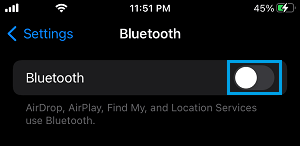
After disabling Bluetooth, see if Sound is working in Google Maps on your iPhone.
6. Update Google Maps
Make sure that Google Maps installed on your iPhone is up-to-date with the latest updates.
1. Open the App Store on your iPhone and tap on the Profile icon located at top-right corner.
![]()
2. On the next screen, tap on the Update option located next to Google Maps (if available).
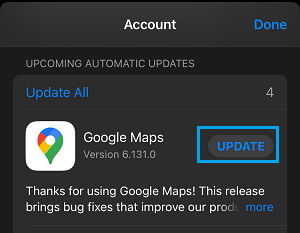
3. Wait for Google Maps to be updated.
7. Uninstall & Reinstall Google Maps
If above methods did not help, the problem could be due to installation of Google Maps on your iPhone being damaged or corrupted.
1. Long press (Tap and Hold) on Google Maps App and select Remove App option.
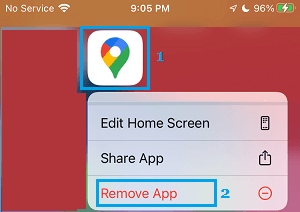
2. On the confirmation pop-up, select the Delete option to confirm.
After uninstalling Google Maps, restart iPhone > Open App Store and Reinstall Google Maps back on your device.