As you must have noticed, the Wi-Fi network gets automatically disconnected, whenever an Ethernet cable is plugged-in to a Windows computer.
This happens due to Ethernet being placed at higher priority level compared to Wi-Fi, which is understandable considering the fact that internet connection via Ethernet is always likely to be more reliable and faster than Wi-Fi.
The clear advantage of this default setting in Windows is that it can prevent the potential possibility of the network traffic being disturbed or disrupted due to network conflicts.
This setting helps in conserving battery life (Laptops) and provides security to your device by ensuring that access to your computer is limited to the active network.
Wi-Fi Disconnects When Ethernet is Plugged In
If required, it is possible to prevent your computer from disconnecting Wi-Fi network, whenever an Ethernet cable is plugged-in to the computer.
Note: If you are using an Office network, being connected to both Wi-Fi and Ethernet at the same time can be flagged as unsafe practice.
1. Prevent Wi-Fi from Turning OFF When Ethernet is Plugged-in
You can follow the steps below to prevent your computer from disconnecting Wi-Fi, whenever it is connected to Ethernet.
1. Go to Settings > Network & Internet > scroll down in the right-pane and click on Advanced Network Settings.
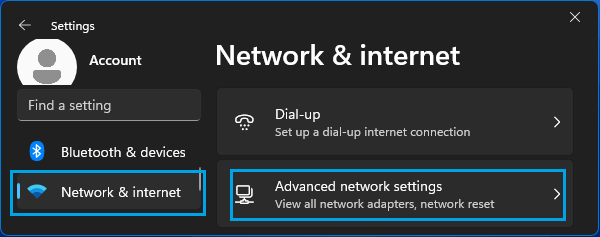
2. On the next screen, scroll down and click on More Network Adapter Options.
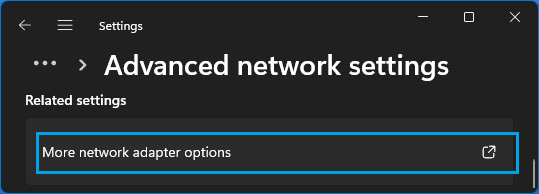
Windows 10: Go to Settings > Network & Internet > scroll down in the right-pane and click on Change Adapter options.
3. On Network Connections screen, right-click on Ethernet and click on Properties.
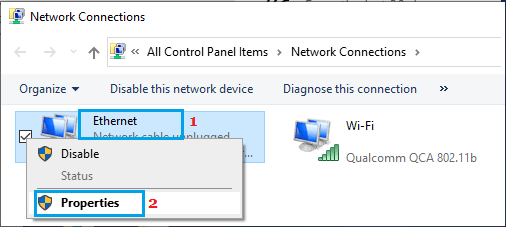
4. On Ethernet Properties screen, click on the Configure button located below the Wireless Adapter.
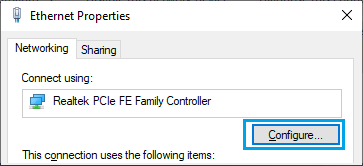
5. On the next screen, switch to Advanced tab, select Priority & VLAN entry and set its value to Disabled in the Value Field.
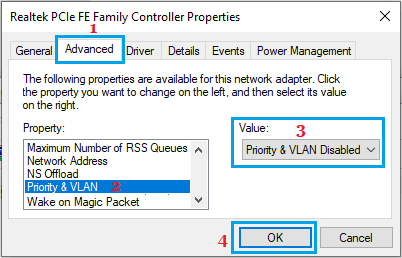
6. Click on OK to save this setting on your computer.
From now on, whenever you connect an Ethernet cable to the computer, you can expect the Wi-Fi Network to remain active and not get disconnected.