WhatsApp provides the option to enhance your message by using bold, italics and strikethrough effects, which can be useful in enhancing the clarity and the desired impact of your message.
Once you apply bold, italic or strikethrough formatting to any sentence, word or paragraph, there is no way to disable the formatting as your message with the formatting has already been sent.
With this understanding, let us go ahead and take a look at the steps to make words bold, write words in Italic format and use the strikethrough effect in WhatsApp.
1. Make Words Bold in WhatsApp
To type in bold letters, insert an asterisk (star *) at the beginning of a word or sentence and Add an asterisk at the end.
For example, you can make the word “Test” or sentence “Test Message” appear bold in WhatsApp by typing it as *Text* or *Test message*.
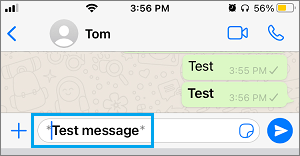
2. Write Italics in WhatsApp
To type in Italics, insert an underscore (_) at the beginning and end of the Word, Sentence, or Paragraph. For example, if you write the word “Italics” as _Italics_ it will appear in Italics.
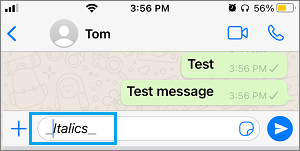
3. Strikethrough Words in WhatsApp
You can strikethrough a word, sentence, or paragraph in WhatsApp by inserting a tilde (~) at the beginning and at the end.
For example, if you write the word “strikethrough” as ~strikethrough~ it will appears with a strikethrough.
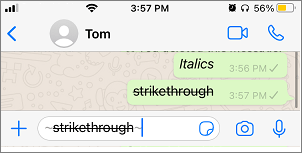
Hope this helps you to write better WhatsApp Messages.