Certain apps might be using Cellular Data on your Android device, even if they are not actively being used. Luckily, it is easy to identify and stop such apps from using expensive Cellular data on your Android Phone.
In general, most unwanted cellular data usage is caused by social media apps like Twitter, Facebook and others that have an inherent tendency to constantly keep in touch with their servers, in order to bring fresh updates.
This activity happens in background and such apps continue to use your expensive cellular data, even if they are not actively being used.
Prevent Apps from Using Cellular Data on Android Phone
Depending on your Mobile Data Plan, you can either stop all apps from using Cellular Data or only prevent specific apps from using Cellular Data on your Android Phone.
Before going ahead with the steps to stop apps from using cellular data, you can check which apps are using cellular data on your phone by following the steps below.
1. Go to Settings > Data Usage.
2. On the Data Usage Screen, switch to Mobile tab and you will be able to see apps listed in order of Data Usage.
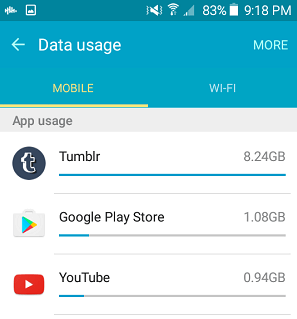
As you can see in the image above, the Apps consuming the most amount of data are appearing at the top of the list.
To see more details, tap on the App that you are interested in. On the next screen, you will be able to see the Data used by the App for Foreground and Background activities.
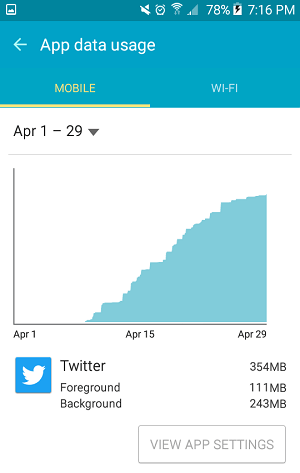
As you can see in above image, Twitter is using more than 2 times the data for Background activities as it does for its actual active usage (foreground activity).
1. Stop Apps Using Data on Android Phone
You can prevent Apps from using Cellular Data for Background activities on your Android phone by following the steps below.
1. Go to Settings > Data Usage.
2. On the ‘Data Usage’ Screen, switch to Mobile tab and select the app for which you want to Restrict Background Data.
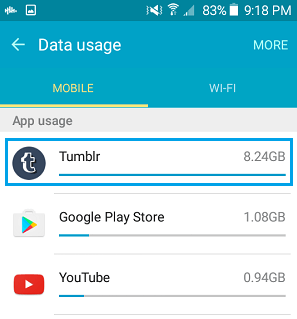
3. On the next screen, move the toggle next to Restrict Mobile Data to OFF position.
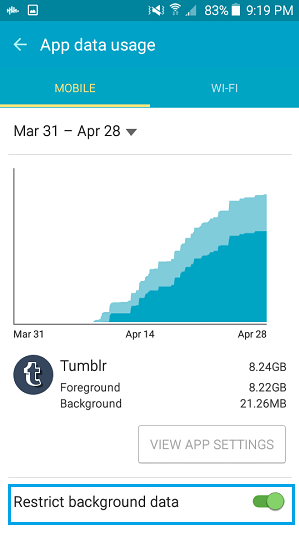
You will have to repeat the above steps for other Apps consuming high amount of Cellular Data for background activities.
This will prevent the Apps from using expensive using Cellular Data for background activities and they will now be forced to perform background activities, only while your device is connected to Wi-Fi Network.
2. Stops All Apps from Using Cellular Data
If you are on a Limited Data Plan, you can consider the option of disabling Cellular Data for all Apps on your Android Phone.
1. Go to Settings > Data Usage.
2. On the next screen, switch to Mobile tab and tap on More (or 3 dot icon) located at top-right corner of the screen.
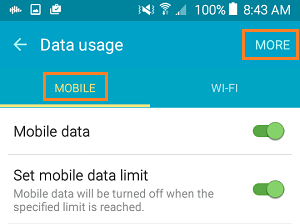
3. From the Menu that appears, select Restrict Background Data option.
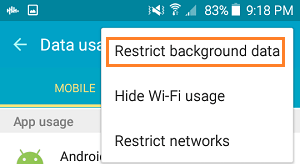
4. On the confirmation pop-up, tap on OK to Restrict Background Data for all Apps on your Android Phone.
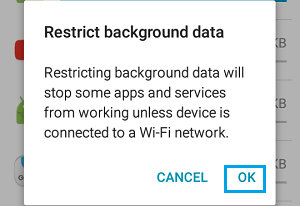
As you can see in above pop-up message, disabling background data might stop some apps from working properly unless you are connected to a Wi-Fi network.
If this affects you, you can consider the option of disabling the use of Cellular Data for background activities for specific Apps, instead of Restricting Cellular Data for all apps.