Considering stories of Outrageous Data Roaming Charges, it is important that you understand “Data Roaming” and how to Enable or Disable Data Roaming on your iPhone or Android Phone.
Technically speaking, a mobile device is said to be in Roaming Mode, when it connects to cellular towers that are not owned or operated by your mobile service provider (Verizon, AT&T, Sprint, etc.).
Depending on the terms specified in your mobile service plan, you may incur data roaming charges when you travel to another area within the same country or travel outside the country.
Hence, it is highly recommended that you read and understand all the “Terms and Conditions” of your mobile service plan and find out when Data Roaming charges come into play.
Data Roaming Charges Can Be Excessive
Apart from voice calls, roaming charges apply to text messages, uploading pictures, accessing the internet and practically any activity on your mobile device that makes it connect to a cellular network.
In-fact, simply leaving your phone switched on while travelling outside the Country can result in Mind Blowing Data Roaming Charges. This can happen, if the apps installed on your mobile device end up using Roaming Data for background activities.
To be really safe, you should consider entirely switching off Cellular Data on all your mobile devices, while travelling abroad or going outside the range of your Service Providers Network.
1. Disable Data Roaming on iPhone
All that is required to Disable Data Roaming on iPhone is to go to Cellular Settings and disable the Data Roaming option.
1. Go to Settings > Cellular > Cellular Data Options.
2. On the next screen, move the Data Roaming slider to OFF position.
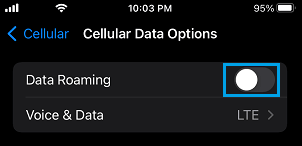
If your mobile service provider does not have good reputation or has a bad past record, you can go to the extent of totally switching OFF Cellular Data on your iPhone, while travelling.
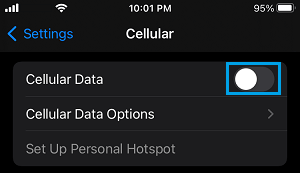
This will ensure that all the data usage on your iPhone is restricted to Wi-Fi only and no Cellular Data is used by any of the Apps installed on your iPhone.
Note: Disabling Data Roaming will also disable international or out of area text messages on your iPhone.
2. Disable Data Roaming on Android Phone
The steps to Disable Data Roaming on Android Phone as provided below may vary a bit, depending on the manufacturer of your Android Phone.
1. Open Settings > scroll down and tap on Mobile Networks.
2. On the next screen, move the slider next to Data Roaming to OFF Position.
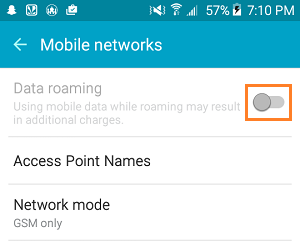
With Data Roaming is Disabled, you can make use of apps like WhatsApp, Google Hangouts and Skype over a Wi-Fi connection to stay in touch with your family and friends.