WhatsApp provides the option to backup selected or specific Chats in addition to its automated Backup feature, which automatically backs up all your Chats to iCloud and Google Drive.
In general, the most common reason for making a backup of a selected or specific WhatsApp Chat is to save an important Chat as a record of conversation.
Another reason is to backup important individual WhatsApp Chats, before going ahead with the steps to clear the storage space occupied by WhatsApp Photos and videos.
Backup Specific WhatsApp Chats on iPhone and Android
You can find below the steps to backup specific or selected WhatsApp Chats using the Export Chats feature, which is available right on the Contacts detail screen in WhatsApp.
1. Backup Specific WhatsApp Chats on iPhone
1. Open the specific WhatsApp Chat that you want to Backup.
2. On the Chats screen, tap on the Contacts Name.

3. On the Contact Info screen, scroll down and tap on Export Chat option.
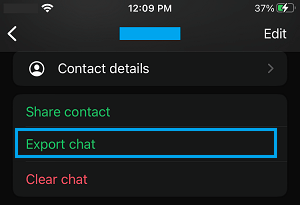
4. On the pop-up, select whether you want to Attach Media or backup the Chat Without Media.
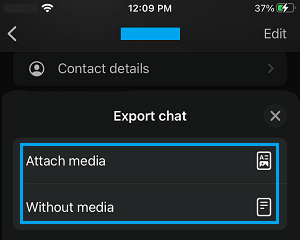
5. On the sharing menu that appears, select Messages, Mail or any other App that you want to use to Export this WhatsApp Chat to yourself.
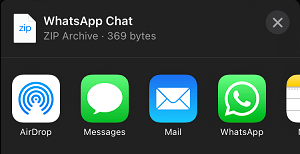
6. Follow the instructions to send the Chat Backup using Messages, Email or any other supported App to your own self.
Note: You can also save WhatsApp Chat to iCloud Drive by selecting Save to Files option.
2. Backup Specific WhatsApp Chats on Android Phone
Follow the steps below to Backup Specific WhatsApp Chats on Android Phone or Tablet.
1. Open the WhatsApp Chat that you want to backup.
2. On the next screen, tap on 3-dots menu icon and select More in drop-down menu.
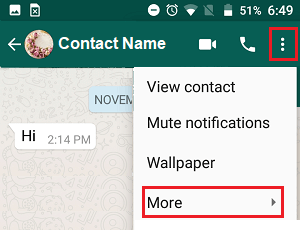
3. On the next screen, tap the More Icon and select Export Chat option in the drop-down menu.
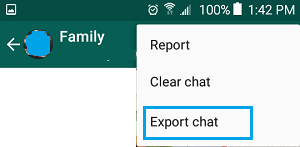
4. On the pop-up, select whether you want to Include Media or export the Chat Without Media.
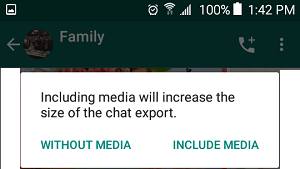
5. On the next slide-up menu, select Google Drive, Gmail or any other App that you want to use to export the Chat to yourself.
If you selected Gmail, you can Email the Chat to your own Gmail Address on the next screen and download the Chat to your computer from Gmail.