When you write a Note on iPhone, you can control where the Note will be saved by selecting a Default Account for the Notes App on your device.
If you select iCloud as the Default Account for Notes App, your Notes will be saved to iCloud and become available on your MacBook, iPad and other devices.
If you select “On My iPhone” as Default Notes Account, your Notes will be stored locally on the internal storage of your iPhone and won’t appear on other devices.
Change Default Notes Account on iPhone
Depending on your requirements, you designate either iCloud or the Local storage of your iPhone as the default account for the Notes App on your iPhone.
1. Set iCloud As Default Account for Notes App
If you want to see your Notes from iPhone appearing on MacBook and other devices, you need to set iCloud as the Default Account for Notes App.
1. Go to Settings > Notes > scroll down and tap on Default Account.
2. On the next screen, select iCloud as the Default Account.
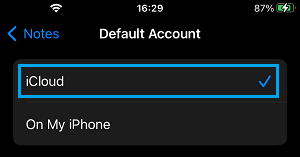
After this, all Notes that you write on iPhone will be automatically saved to your iCloud Account and they will be accessible on all your devices.
2. Save Notes Locally on iPhone
You can make Notes App to save all your Notes on Local or the internal storage of iPhone by selecting “On My iPhone” as the Default Account for Notes App.
As mentioned above, all your Notes will only be confined to iPhone and you won’t be able to access them on your MacBook and other devices.
1. Go to Settings > Notes > scroll down and tap on Default Account.
2. On the next screen, select On My iPhone as the Default Account.
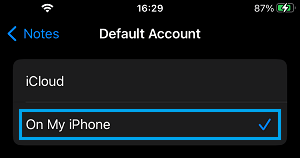
After this, all Notes that you create on iPhone will be saved locally on the internal storage of your iPhone.