In order to Boot a Windows computer from USB Drive, you need a to get hold of a Bootable USB Drive for the exact version of the operating system (Windows 11/10) installed on the computer.
If you do not have a Bootable USB Drive, you can create one right now by downloading Windows Media Creation Tool from Microsoft and following easy to follow steps as provided in this guide: How to Create Bootable USB Drive (Windows 11/10).
Note: You may also find the need to Enable the USB Boot option in BIOS, if you are unable to boot your computer from USB Drive.
Boot Windows From USB Drive
If your computer is going through problems, stuck on a blank screen or not booting from the hard drive, you can follow the steps to Boot the computer from USB Drive.
1. Shutdown the computer (If it is powered-on or stuck)
2. Plug the Bootable USB Drive into the USB Port of the computer and press the Power button to start the computer.
3. Once the computer boots up, click on Repair this computer option on Windows Setup screen that appears.
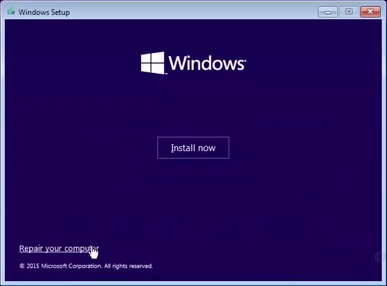
4. From the next screen, go to Troubleshoot > Advanced options > Startup Settings.
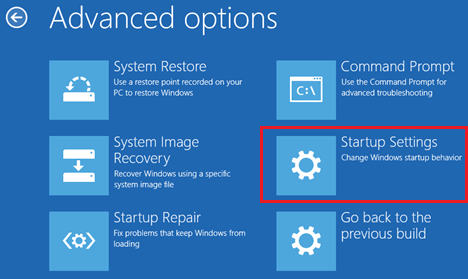
5. On the next screen, click on the Restart button located at the bottom-right corner of the screen.

6. On Startup Settings screen, you will see multiple startup options that can be used to troubleshoot and fix problems on your computer.
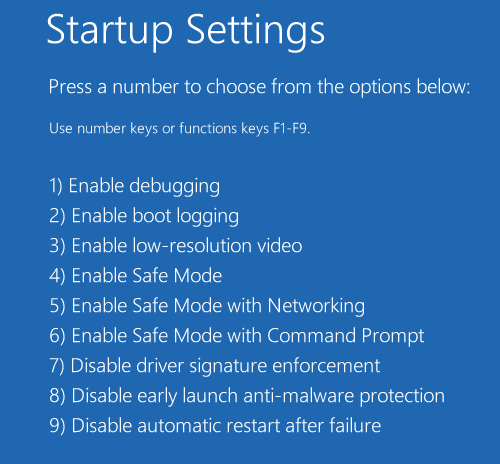
For example, you can press the F4 key to boot your computer in Safe Mode and find the faulty app or program that is causing problems on your computer.