If you are looking for a way to Find the MAC Address of your MacBook, it is likely that you are either trying to setup Mac Address Filtering or trying to fix problems on your computer.
In MAC Address Filtering, the Router/Modem that brings internet connectivity to Home or Office Network is configured to accept traffic requests only from listed MAC Addresses and block all other requests.
Find MAC Address of MacBook, Mac Mini or iMac
As you must be already aware, your MacBook can be identified on the internet and other types of networks by its MAC (Media Access Control) Address.
The MAC Address of a computer is coded into the Network Adapter during the manufacturing process and it cannot be changed.
With this understanding, let us go ahead and take a look at the steps to Find the MAC address of a MacBook.
Steps to Find MAC Address of a MacBook
You can follow the steps to find the MAC Address of your MacBook, Mac Mini or iMac.
1. Click on Apple Logo in top-menu bar and select System Preferences option in the drop-down menu.

2. On System Preferences screen, click on the Network Icon.

3. On the Network screen, select your Network (WiFi or Ethernet) and click on Advanced button, located at lower right corner of your screen.

4. On the next screen, switch to Hardware tab and you will find the MAC Address of your MacBook listed at the top of the screen.
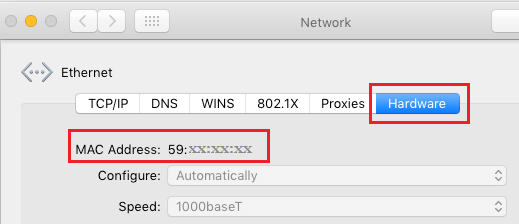
Now that you have the MAC Address of your computer, you can Login to Router and setup MAC Address filtering to protect your Home or Office Network from unauthorized access.