If you are looking for a way to Add Songs to Playlist without adding them in Apple Music, it is likely that your Library in Apple Music is riddled with duplicate songs.
This duplication of songs in Music Library happens due to the default setting in Apple Music, which is setup to automatically create a copy of songs that you add to the Playlist.
As you can imagine, this default setup leads to the issue of songs that you already played in the Playlist repeating and playing once again when you play songs on shuffle in Apple Music.
Luckily, you can prevent this from happening by going to Apple Music Preferences on Mac or by going to Music App Settings on iPhone.
Add Songs to Playlist Without Adding to Library in Apple Music
You can find below the steps to Add Songs to Playlist Without adding them to your Music Library in Apple Music on both iPhone and Mac.
1. Add Songs to Playlist Without Adding to Library On Mac
The easiest way to prevent added Playlist Songs being copied to Music Library is by going to Music App preferences on your MacBook.
1. Open the Music App on your MacBook > click on Music tab in the top-menu bar and select Preferences in the drop-down.
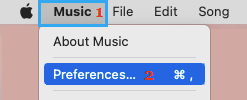
2. On the next screen, switch to General tab and uncheck the box for Add songs to Library when adding to playlists and click on OK to save the changes.
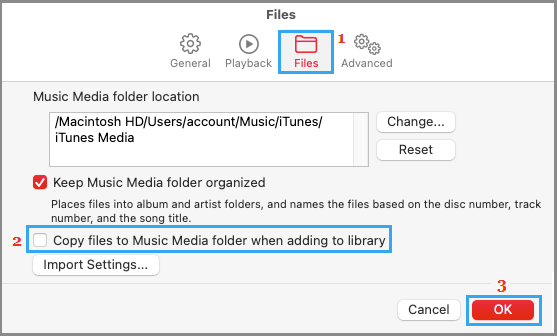
After this Setting, you will be able Add Songs to Playlist without worrying about the same songs also being copied to your Music Library.
2. Add Songs to Playlist Without Adding to Library On iPhone
If you have subscription to Apple Music, you can follow the steps below to prevent songs added to Playlist being automatically copied to your Music Library.
1. Open Settings > scroll down and tap on Music.
2. On the next screen, move the toggle next to Add Playlist Songs to OFF position.
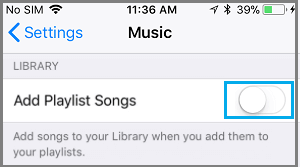
After this setting, you should no longer find added Playlist Songs being copied to your Music Library in Apple Music.