If most of your files, photos, videos and documents are stored on the computer, you might be pleased to know that it really easy to attach files from computer to WhatsApp Message.
This means that you do not have to limit yourself to just Email, when it comes to sharing files and photos that are located on the hard disk of your Laptop or Desktop computer.
Attach Files from Computer to WhatsApp Message
As you must have already guessed it, you need to find a way to access your WhatsApp account on computer, in order to be able to attach files from the computer to WhatsApp messages.
Luckily, this can be achieved by using WhatsApp Web, which provides full access to your WhatsApp account on both Laptop and Desktop computer.
Steps to Attach Files from Computer to WhatsApp Message
If you already have a WhatsApp Account on iPhone or Android phone, you can follow the steps below to access your WhatsApp account on computer and attach files from the computer to WhatsApp Messages.
1. Open the Web Browser on your computer and go to web.whatsapp.com
2. On the screen of your computer, you will see a QR Code along with instructions to Scan the Code using your smartphone.
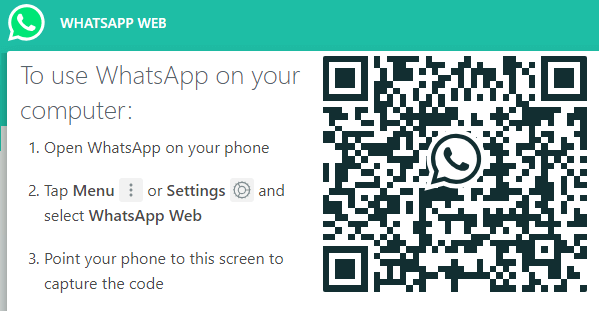
3. Now, open WhatsApp on your Android Phone > tap on 3-dots Menu icon > select WhatsApp Web in the drop-down menu.
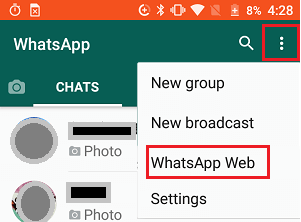
If you are using iPhone, tap on Settings > select WhatsApp Web on the slide up screen.
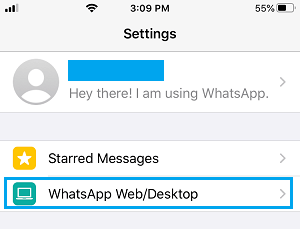
4. On the next screen, tap on OK. Got it. and scan the QR Code by using the Rear Camera of your iPhone or Android Phone.
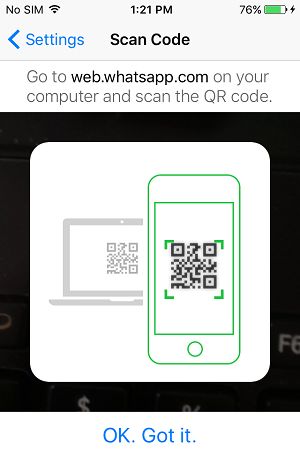
5. Once the QR Code is scanned, you will immediately see your entire WhatsApp Account appearing on the screen of your computer.
6. Now, open a New Message or an existing Message thread of the person that you want to send the File to > Write your Message and tap on the Pin icon located at top-right corner of the screen.
![]()
7. From the drop-down list of attachment options, you can select the Documents icon to send Documents and Photos Icon to send Photos and Videos.
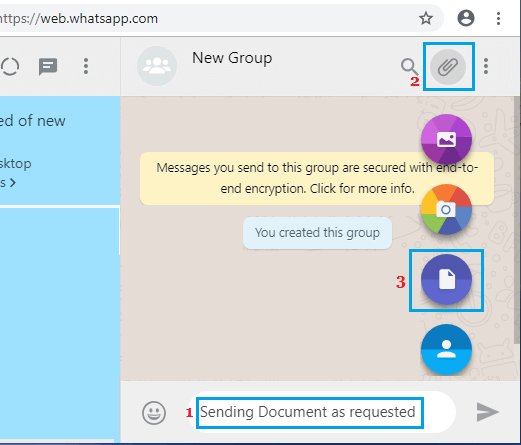
8. On the next pop-up window, locate the File that you want to send and double-click on it.
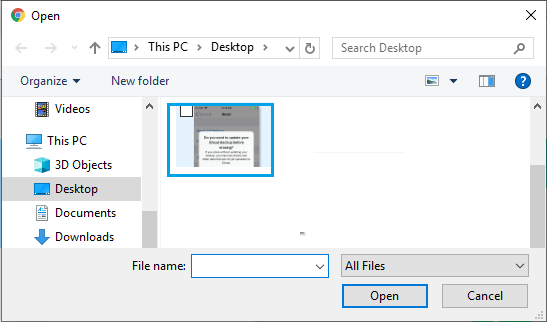
9. Once the File is attached to your WhatsApp Message, click on the Send button to send the File to your WhatsApp Contact.
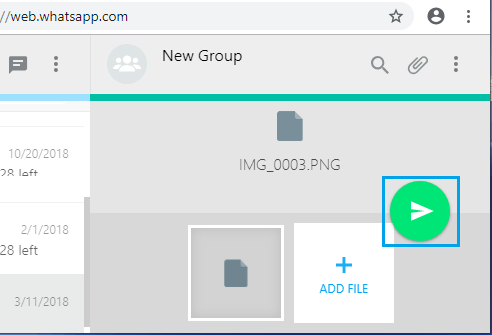
Note: You can attach more files to your WhatsApp Message by clicking on the +ADD FILE Icon.