When you connect an Ethernet cable to computer, it should automatically get disconnected from Wi-Fi and connect to internet using the Ethernet connection.
If this is not happening, your computer remains available for connection from both Ethernet and Wi-Fi networks, which can lead to connectivity and security issues.
Connectivity issues can arise due to potential network conflicts (between Wi-Fi & Ethernet) and security issues due to the network connection being available from two points, one of which (Wi-Fi) may not be secure.
Turn OFF Wi-Fi When Ethernet Cable is Connected
The problem of a computer not disconnecting Wi-Fi, when it is connected to Ethernet is most likely due to its default Windows network priority setting being disabled.
Hence, all that is required to fix this issue is to enable the default network priority setting on your computer, which ensures that Wi-Fi is automatically switched off, whenever an Ethernet connection is detected by the computer.
Note: The steps provided below work only if the Network Adapter Installed on your computer supports this feature.
Switch OFF Wi-Fi When Ethernet Cable is Connected
Make sure that your computer is connected to Wi-Fi and follow the steps below to make the computer automatically Switch OFF Wi-Fi, as soon as it is connected to a wired Ethernet Network.
1. Right-click on Wireless icon > click on Open Network and Sharing Center option in the menu that appears.
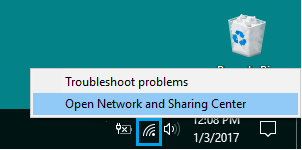
Note: If you do not find the Wireless Icon in the Taskbar, it will be available in the System Tray.
2. On Network and Sharing Center screen, double-click on the active Wireless Network Connection on your computer.
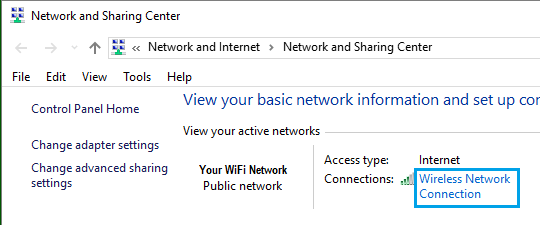
3. On the next screen, click on Wireless Properties button to open Wi-Fi Properties screen.
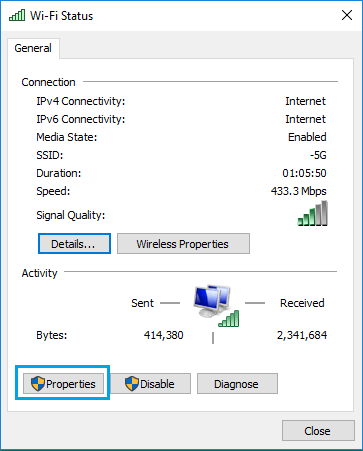
4. On Wi-Fi Properties screen, click on the Configure button located below the listed Wireless Adapter.
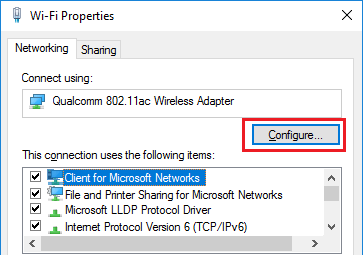
5. On the next screen, go to Advanced tab, select Disable Upon Wired Connect option in the property box and set its value to Enable in the Value Field and click on OK.
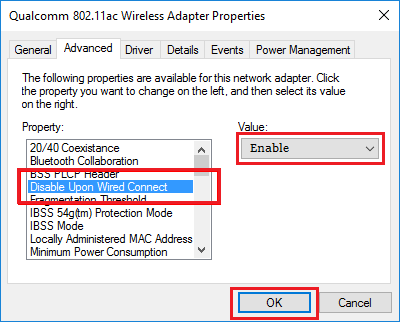
From now on, whenever you connect an Ethernet cable to the computer, you should find it automatically turning OFF the Wi-Fi network.
Note: If the “Disable Upon Wired Connect” option is not available, it is likely that the Network Adapter on your computer does not support this feature.