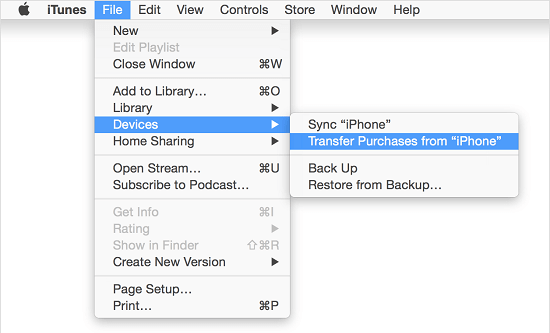Even if your iPhone is set to automatically back up its data to iCloud, it is still a good practice to periodically download a backup of your device to Mac or Windows computer.
This ensures that a complete backup of your iPhone is available on the computer for use, in case iPhone fails to back up its data to iCloud or the iCloud Backup does not contain the data that is important to you.
The latter case is always possible, considering the fact that iCloud Backups are not considered as complete backup of iPhone, as they do not include data that has already been synced to iCloud (source: Apple).
Backup iPhone to Mac & Windows Computer
All that is required to download a complete backup of iPhone to Mac or Windows computer is to plug your device to the USB port of the computer.
Once iPhone is detected by the Finder on Mac or by iTunes on a Windows computer, you will find the option to download a complete backup of your iPhone to computer.
1. Download Backup of iPhone to Mac
You can download a complete backup of your iPhone to Mac by following the steps below.
1. Connect iPhone to Mac and click on the Finder icon.
![]()
2. Select your iPhone in the left pane. In the right-pane, scroll down to “Backups” section > select Backup all the Data on your iPhone to this Mac option and click on Back Up Now button.
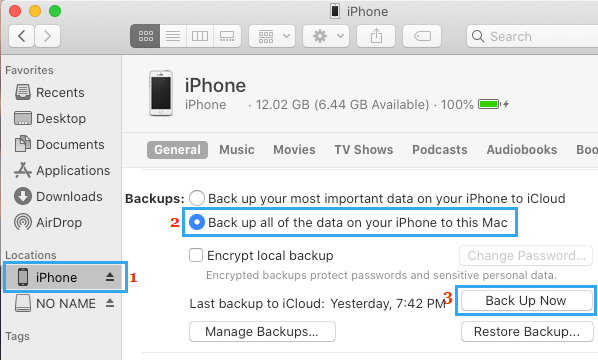
3. Wait for the Backup process to be completed. The time to complete the backup will depend on the amount of data available on your device.
Note: If you select Encrypt Local Backup option, you will be required to setup a password for the Encrypted iPhone Backup File on your Mac.
Make sure that you do not lose the Encrypted Backup password, as it will be required to access the encrypted backup of your device.
2. Backup iPhone to Windows Computer
In order to backup iPhone to computer, you need to make sure that the latest version of iTunes is installed on your Windows computer. If it is not, you can download it from Microsoft Store.
Once iTunes is downloaded and installed on the computer, you can follow the steps below to Backup iPhone to Windows computer.
1. Open iTunes on your computer.
2. Connect iPhone to the USB port of your computer using its supplied Lightning to USB cable.
3. Next, click on the Phone icon as it appears on the screen of your computer.
![]()
4. On the next screen, click on Summary tab in the left pane. In the right pane, select This computer option and click on Back Up Now button.
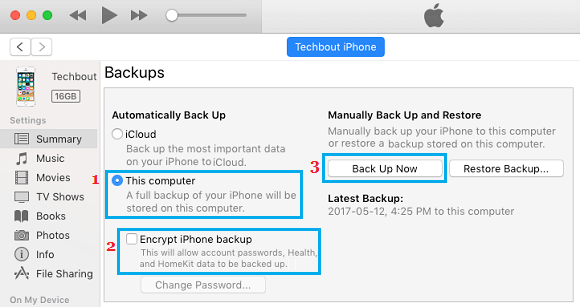
Note: You can check Encrypt iPhone Backup, in case you want to backup Passwords, Health and Activity Data.
As mentioned above, you will be required to setup a Password to access the Encrypted Backup and you cannot afford to lose this password.
5. Once you click on Back Up Now button, iTunes will start the process of making a complete backup of your iPhone and it will save the backup file on your computer
The time to complete the backup process will depend on the amount of data available on your iPhone. The progress of the backup process will be indicated by a progress bar and messages appearing in iTunes.
What is Included in iTunes Backup?
A typical iTunes backup of iPhone includes almost all the data available on your device, including all your photos, videos, messages, Contacts, Calendar, Apps and Health Data.
Apps, Music, Movies, Podcasts, Ringtones and Books are not included in an iTunes Backup as they can be easily downloaded from the App Store.
However, you can easily transfer items purchased from iTunes and App Store to iPhone by following the steps below.
1. Open iTunes on your computer.
2. Connect iPhone to the USB Port of Computer using its supplied Lighting to USB cable.
3. Once your iPhone appears in iTunes, click on File > Devices > Transfer Purchases from iPhone.
4. All the purchases will be transferred to your iPhone.