The Private Browsing mode is somewhat hidden in the most recent version of Safari browser on iPhone. However, it is still easy to enable and use the Private Browsing Mode on iPhone Safari Browser.
As the name suggests, the Private browsing feature on iPhone Safari browser allows you to browse the internet without any of your browsing history being saved on your device.
Once you are finished browsing in Private browsing mode and close the browsing tab, Safari will automatically Clear Browsing history and cookies from your device.
Also, the Private browsing tabs that you open on iPhone do not sync with your MacBook and other devices, which ensures that anything that you browse in private on iPhone stays with you alone.
Use Private Browsing Mode On iPhone Safari Browser
Before going ahead with the steps to enable Private browsing mode, you need to be aware that the Autofill feature in Safari browser gets disabled in Private browsing mode.
This means, the Safari browser in Private browsing mode won’t be able to automatically fill up your User Name, Password, Address and Payment info.
1. Use Safari Private Browsing Mode on iPhone
If you are running iOS 15 and later versions, the private browsing option is buried under Pages menu in Safari browser.
1. Open the Safari browser on your iPhone > tap on Pages Icon located in bottom menu.
![]()
2. On the next screen, tap on Start Page option in the bottom-menu and select the Private option in the menu that appears.
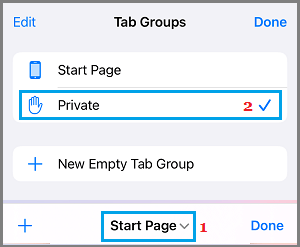
3. On the Private screen, tap on + icon located in the bottom-menu to launch a New Safari Private browsing tab on your iPhone.
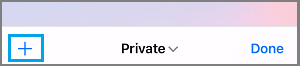
As mentioned above, anything that you browse in on iPhone using the Private browsing tab will stay Private and won’t be saved on your device.
2. Easy Way to Open Private Browsing Tab on iPhone
An easy way to open the Private Browsing tab on iPhone is by pressing and holding the Safari Icon, located in the dock or on the Home screen of your iPhone.
1. Long-press on Safari icon located on the Home screen and select New Private Tab option in the menu that appears.
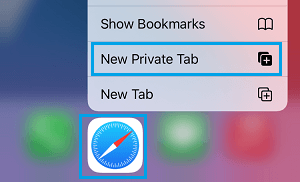
2. This will immediately launch Safari browser in Private Browsing Mode on your iPhone.
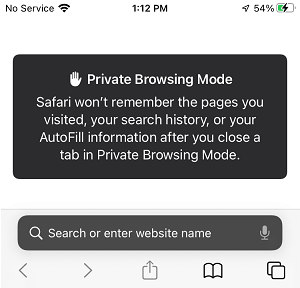
Note: You can also wake up Siri and say “open private tab in Safari”.
3. How to Disable Safari Private Browsing Mode on iPhone
At any time, you can disable the private browsing mode in Safari browser on your iPhone by following the below steps.
1. Open Safari browser > tap on the Pages Icon located in the bottom-menu.
![]()
2. On the next screen, tap on the Private tab in bottom menu and select Start Page option in the menu that appears.
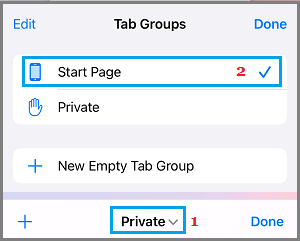
3. On the next screen, tap on Done to switch Safari from Private to regular browsing mode.
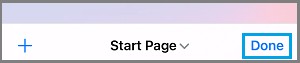
Once you switch Safari to regular browsing mode, all your Private Browsing Tabs will be automatically cleared from your iPhone.