If anyone is bothering you with unwanted Messages or Calls on WhatsApp, iPhone provides the option to block that particular individual, right from the Chats and Calls Screen in your WhatsApp Account.
Even if you have deleted all WhatsApp Messages and Call records of a person that you do not want to deal with, you should still be able to block that person by going to WhatsApp Settings on your iPhone.
Block Someone in WhatsApp On iPhone
Before going ahead with the steps to block anyone in WhatsApp, it is recommended that you take a look at What Happens When You Block Someone in WhatsApp.
Once you have clearly understood the impact of blocking someone in WhatsApp, you can go ahead and use any of the following methods to block the person that you wanted to block on WhatsApp.
1. Block Someone from Chats Tab in WhatsApp
As mentioned above, the easiest way to block anyone that is bothering you with unwanted Messags is by going to the Chats screen in your WhatsApp Account.
1. Open WhatsApp > tap on Chats Tab in bottom menu and select Chat or Message of the person that you want to block.

2. On the next screen, tap on the Name or Number of the person.

Note: If the Contact is not listed in your Contacts List, you will only see the Phone Number.
3. On Contact’s Info screen, scroll down and tap on the Block option.
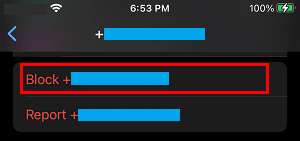
Now, the phone number of this particular individual will be added to the Block List on your iPhone, which totally prevents this person from calling on messaging you on WhatsApp.
2. Block Someone from Calls Screen in WhatsApp
Similarly, you can block anyone that is bothering you with unwanted Calls from the Calls screen on your WhatsApp Account.
1. Open WhatsApp and tap on Calls tab located in bottom menu.

2. On the Calls screen, tap on the “i” icon located next to the Contact’s Name or Phone Number that you want to block.
![]()
3. On the next screen, scroll down and tap on the Block option.
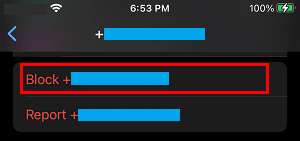
This particular Contact will be added to the Block List on iPhone and won’t be able to Call or Message you on WhatsApp.
3. Block Multiple Contacts in WhatsApp
As mentioned above, you can block Contacts in WhatsApp by going to the Privacy settings in your WhatsApp account.
1. Open WhatsApp > tap on Settings tab located in bottom menu.
![]()
2. From the Settings screen, navigate to Privacy > Blocked > tap on the Add New option.
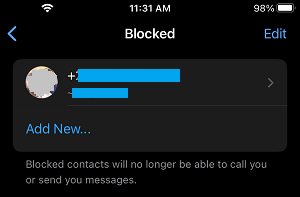
3. On the next screen, select the Contact or Contacts that you want to block.
The selected Contacts will be immediately added to the list of blocked Contacts on your iPhone.
How to Unblock Contacts in WhatsApp on iPhone
If you change your mind or end up blocking anyone by mistake, you can Unblock that person by going to the Block list on your iPhone.
1. Open WhatsApp and tap on Settings tab located in the bottom menu.
![]()
2. From the Settings screen, navigate to Privacy > Blocked and select the Contact that you want to unblock.
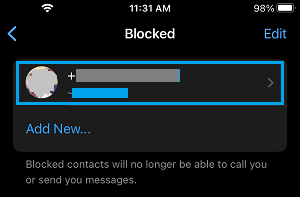
3. On the Contacts Info screen, scroll down and tap on Unblock Contact.
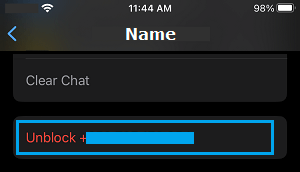
Note: You can also slide the Contact to the left and tap on the Unblock button.
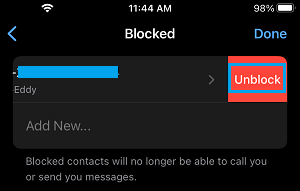
Note: When you unblock Contacts in WhatsApp, you will not receive any calls or messages that were sent by the Contacts during the time they were blocked.