In general, you should be able to access Bluetooth on your computer by clicking on the Bluetooth Icon, located in the Taskbar or in the System Tray on your computer.
If the Bluetooth Icon is missing from the Taskbar on your computer, the problem could be due to Bluetooth being accidentally disabled or due to Bluetooth related System Service being disabled on the computer.
Bluetooth Icon Missing in Windows 11/10
If the Bluetooth Icon is missing on the Taskbar, it could be hiding in the Taskbar. Hence, make sure that you check the System Tray before going ahead with other troubleshooting steps.
![]()
Click on the System Tray Icon, located at bottom-right corner of the screen. If the Bluetooth Icon missing on your computer is due to Bluetooth not being enabled on your computer (the next step).
1. Enable Bluetooth
The next most common reason for Bluetooth Icon not displaying on the Taskbar and also missing in System Tray is due to Bluetooth not being enabled on the computer.
Go to Settings > Bluetooth & Devices (left-pane) > Move the Bluetooth slider to ON position.
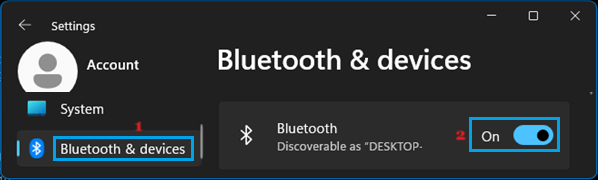
Windows 10: Go to Settings > Devices > Bluetooth & other devices (left-pane) > Enable Bluetooth in the right-pane.
Once Bluetooth is enabled, you should find the Bluetooth Icon appearing on the Taskbar or in the System Tray.
2. Disable Fight Mode
If you were recently traveling, it is likely that your laptop is still in Airplane mode (which also disables Bluetooth).
Go to Settings > Network & Internet > Move the Flight Mode slider to OFF position.
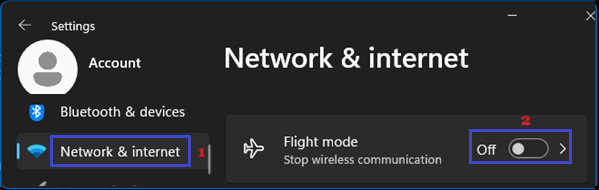
Windows 10: Go Settings > Network & Internet > select Airplane Mode (left-pane) > make sure Airplane Mode is turned OFF.
3. Enable Display of Bluetooth Icon
It is possible that the appearance of Bluetooth Icon has been disabled on your computer. This option can be enabled by accessing the Bluetooth Settings screen.
1. Go to Settings > Bluetooth & Devices > scroll down to “Related Settings” and click on More Bluetooth Settings tab.
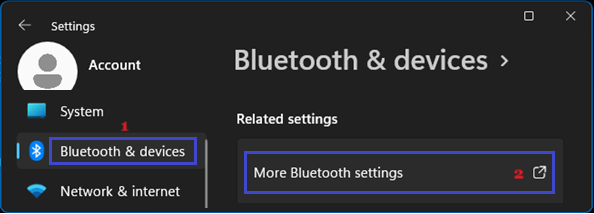
Windows 10: Go to Settings > Devices > Bluetooth & other devices (left-pane) > click on More Bluetooth Options link.
2. On the Bluetooth Settings screen, switch to Options tab and select Show the Bluetooth icon in the Notification area option.
![]()
3. Click on Apply and OK to save this Settings for Bluetooth on your computer.
4. Try Bluetooth Troubleshooter
Run the built-in Bluetooth Troubleshooter as available in Windows and see if this helps in fixing this problem.
1. Go to Settings > System > Troubleshoot > Other Troubleshooters > Click on the Run located next to Bluetooth.
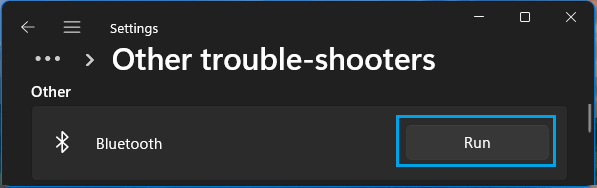
Windows 10: Go to Settings > Update & Security > Troubleshoot > Additional Troubleshooters > select Bluetooth and click on Run the Troubleshooter button.
5. Troubleshoot Bluetooth Connectivity
If above methods did not help, there could be other reasons for the Bluetooth Icon not appearing on your computer. You can find other troubleshooting steps to fix Bluetooth connectivity problems in this guide: Fix: Bluetooth Not Working in Windows 11/10.