You may find the need to access the startup folder location on your computer in order to make an app or program to boot up with the computer or to prevent a particular app from starting up with the computer.
Before going ahead with the steps to access the startup folder on your computer, it is important to note that there are actually two startup folders on a Windows computer, located at System and Users Levels.
In general, Shortcuts to common applications like Microsoft Edge browser are placed in the System Level startup folder and Shortcuts for applications used by individual users are placed in the User Level startup folder.
With this understanding, let us go ahead and take a look at the steps to access both System Level and User Level startup folders on a Windows 11/10 computer.
1. Access System Level Startup Folder in Windows 11/10
You can follow the steps below to access the System Level startup folder on your Windows computer.
1. Right-click on the Start button and click on Run.
2. In Run Command window, type shell:common startup and click on OK.
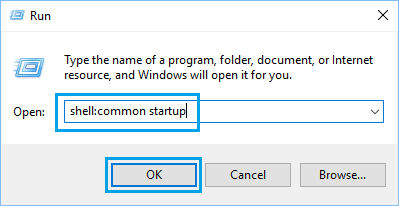
3. This will immediately take you to the Common Startup Folder located at the following path : C:\ProgramData\Microsoft\Windows\Start Menu\Programs\StartUp.
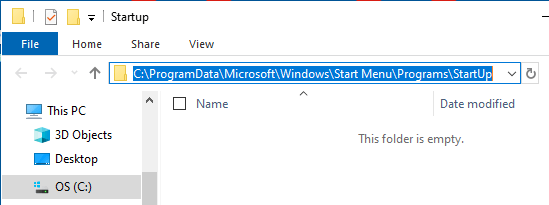
2. Open User Level Startup Folder in Windows 11/10
You can follow the steps below to access the User Level startup folder on a Windows 11/10 computer.
1. Right-click on the Start button and click on Run.
2. In the Run command window, type shell:startup and click on OK.

3. This will immediately take you to the User Level Startup Folder located at the following path : C:\Users\Username\AppData\Roaming\Microsoft\Windows\Start Menu\Programs\Startup

Now, that you know the steps to access the Startup Folder on your computer, you can make your most frequently used programs to Startup on boot by placing shortcuts to these programs in the User Level Startup Folder.