Similar to Wi-Fi or Cellular network, the Bluetooth network on iPhone can also go through problems, which can prevent it from establishing Bluetooth connectivity with other devices.
When this happens, you may find your iPhone failing to establish connection with Bluetooth devices and coming up with “Connection Unsuccessful” or similar error message.
Bluetooth Not Working on iPhone
If Bluetooth is not working on iPhone, you won’t be able to use AirDrop or connect iPhone to AirPods, Wireless speakers, Apple Watch and other Bluetooth enabled devices.
Hence, let us go ahead and take a look at the steps to fix the problem of Bluetooth not working on iPhone.
1. Reset Bluetooth Network
An easy way to Reset the Bluetooth network on iPhone is by enabling and disabling the Bluetooth network.
1. Open Settings > tap on Bluetooth > move the toggle next to Bluetooth to OFF position.
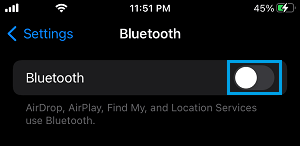
2. Wait for 30 seconds > switch on Bluetooth by moving the toggle to ON position.
After this, see if Bluetooth is now working properly on your iPhone by trying to connect to a Bluetooth device.
2. Reconnect Bluetooth Device
If you had previously connected a Bluetooth device to iPhone, try to reconnect the device again.
1. Go to Settings > Bluetooth > tap on any Bluetooth Device located under “My Devices” section.
2. Wait for iPhone to connect to Bluetooth device.
Note: If Bluetooth is not working, you will see “Not Connected” next to Bluetooth Device.
3. Install Updates
Make sure that you are using the latest version of iOS on your iPhone.
1. Go to Settings > General > Software Update.
2. On the next screen, wait for your iPhone to check for Updates. Tap on the Install option (if an update becomes available).
4. Unpair Bluetooth Device
If you had previously connected any Bluetooth Device to iPhone, Unpair the Device and Pair back the Device to your iPhone.
1. Go to Settings > Bluetooth > tap on the “i” Icon located next to the Bluetooth device.
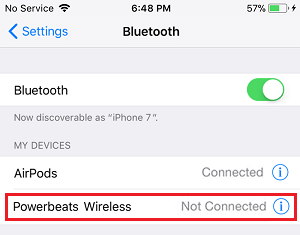
2. On the next screen, tap on Forget this device option.
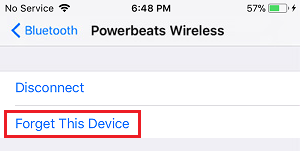
After this, go to Settings > Bluetooth > select your Bluetooth Device as it appears under “Other Devices”.
5. Remove iPhone Cover
The problem of iPhone covers interfering with Bluetooth connectivity have been reported by some users.
Hence, remove iPhone from its protective cover and see if this helps in fixing the issue of problem of Bluetooth not working on your iPhone.