iPhone can send iMessages using Wi-Fi and also by using the paid cellular network of your mobile service provider. This leaves iPhone users wondering about the possibility of iMessages showing up on the phone bill.
In addition to discussing the possibility of iMessages appearing on the phone bill, we will also be taking a look at other iMessage related questions that you may have in your mind.
Do iMessages Appear on the Phone Bill?
When a Text Message is sent from iPhone as an iMessage, it totally by-passes the network of your mobile service provider and is sent using Apple’s own iCloud Servers.
Hence, there is no way for any details of iMessages sent from your device to show up on the monthly phone bill, as provided by your service provider.
The only time that an iMessage can show up on a phone bill is when there is a problem with Apple’s iMessage service and the message ends up being sent though the service providers network.
In such cases, you may find the phone number of the recipient appearing on the phone bill, along with date and time on which the message was sent.
Are All iMessages Sent By iPhone Free?
When you send a Text Message from iPhone, it is sent as an iMessage to Apple device users and paid SMS Text Message to Android device users.
Hence, only iMessages sent to Apple device users are free, while SMS Text Messages sent to Android device users are not free and will be counted against the messaging allowance of your phone plan.
As far as iMessages are concerned, they are totally free to use and there is no limit on the number of iMessages that you can send and receive on your iPhone.
Another advantage of Apple’s iMessage service is that it supports large file attachments, unlike mobile service providers who place restrictions on file attachment size.
How to Know Whether You Are Sending an iMessage or Text Message
iPhone makes it really easy to know whether a particular Message is being sent from your device as free iMessage or paid SMS Text Message.
You can check whether you are sending an iMessage or a paid SMS text message by taking a look at the color of the Send button.
If you see a Blue send button, the message will be going through Apple’s iCloud servers as a free iMessage.
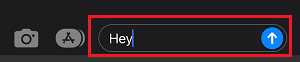
If you see a Green button, it means that the Message will be sent in the form of a paid SMS message, using the network of your mobile service provider.

In this regard, you might be interested in this guide: How to Make iPhone Send iMessage and Not SMS Text.
Can Any iMessage Information Be Seen on the Phone Bill?
As mentioned above, iMessages are sent via Apple’s iCloud servers using end-to-end encryption. Hence, there is no way for any iMessage information to appear on your phone bill.
The only scenario in which iMessage information can appear on a phone bill is when your device was forced to send the message using the infrastructure of your cellular data provider.
This can happen, if Apple’s iCloud servers are going through a problem or there is an iMessage problem on your device due to network and other problems.
Can You See Data Used By iMessages on the Phone Bill?
Most Mobile/Cellular service providers only list the total amount of data used by your device and do not provide a breakdown of the Cellular data used by different apps on your iPhone.
Hence, the amount of data used by iMessages does not appear on your monthly phone bill.
How to Check Data Used By iMessages on iPhone?
While, iPhone provides a detailed listing of cellular data used by various apps, it does not sub-divide the data used by the Messages App.
Hence, you can only check the total amount of cellular/mobile data used by the Messages app on your iPhone by following the steps below.
1. Go to Settings > Cellular > Scroll down to “Cellular Data” section and tap on System Services.
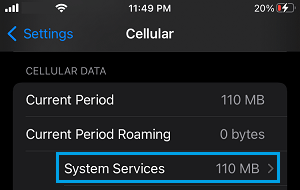
2. On System services screen, the amount of data used by the iPhone Messages app will be listed next to Messaging Services entry.
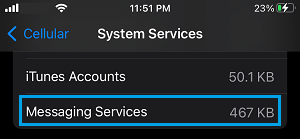
As you can from above image, this particular iPhone has almost totally relied on Apple’s free iMessage service to send and receive text messages.