When you are unable to connect to certain website on your computer, you may come across any of the following messages, depending on the type of web browser that you are using on the computer.
- Google Chrome – “Unable to connect to Internet”.
- Internet Explorer – “This Page cannot be displayed”.
- Firefox – “Firefox can’t establish connection to the server”.
There could be various reasons this problem on a Windows 11/10 computer, ranging from the browser cache being corrupted, the website being blocked by Windows firewall to the Hosts File being modified.
Cannot to Connect to Certain Websites in Windows 11/10
If you are unable to Connect to certain websites on your Windows 11/10 computer, you should be able to fix the problem using the following troubleshooting steps.
1. Clear Cache
In many cases, the problem of not being able to connect to certain websites can be fixed by clearing the browser cache on your computer.
The method to clear browser cache depends on the web browser installed on your computer. If you are using Google Chrome, you can refer to this guide: How to Clear Browser Cache in Google Chrome.
2. Flush DNS Cache
The next fix that you can try is to Flush the DNS Cache on your computer.
1. Type CMD or Command in the Search bar > right click on Command Prompt App and click on Run as administrator option.

2. On the Command Prompt screen, type ipconfig /flushdns and press the Enter Key.
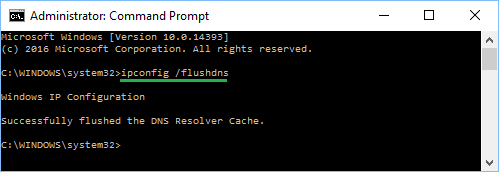
Close the Command Prompt screen and see if you can access the blocked website.
3. Reset TCP/IP
Follow the steps below to reset your IP Address and see if this helps in fixing the problem.
1. Open the Command Prompt on your computer with Admin Rights.
2. On the Command Prompt screen, type netsh int ip reset and press the enter key on the keyboard of your computer.
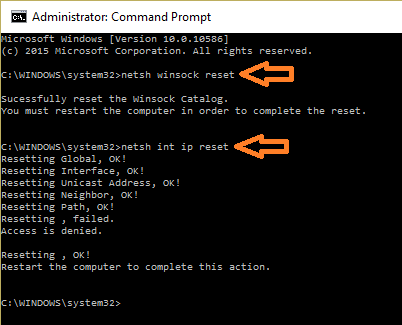
3. Restart the computer and see if you are able to access the blocked website.
4. Check Firewall Blocking
In certain cases, the problem is due to the website being blocked by Windows Defender Firewall or the Antivirus software program installed on your computer.
You can Unblock the program in Windows Defender Firewall using steps provided in this article: How to Allow Apps Through Firewall in Windows 10/11.
If you are using Norton or any other Antivirus program, you will have to go into Firewall Settings of the Antivirus Program.
5. Check If Hosts File has been Modified
As mentioned above, the problem could be due to the Hosts File being modified by malware or spyware programs.
1. Right-click on the Start button and click on Run.
2. In the Run Command window, type C:\windows\system32\drivers\etc and click on OK.
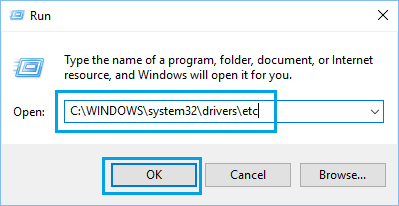
3. Next, double-click on Hosts file and open this file using NOTEPAD.
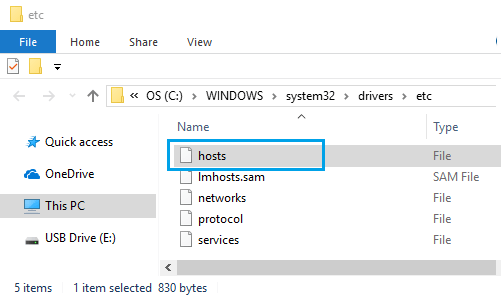
4. In the Hosts File, look for entries containing the website name that you are trying to access and delete them.

In most cases, this File won’t contain any entries. Hence, you can safely delete all the entries in this file containing reference to the website that is being blocked by your computer.