If you are not able to login to computer even though you are entering the correct login password, the problem could simply be due to the Caps Lock being switched ON or the keyboard not working properly.
This can be confirmed by using the view password option at the login screen, which allows you to see the password that is being typed.
If the keyboard is working properly and you are still unable to login, the problem could be due to the User Profile being corrupted or damage to drivers or the system files on your computer.
Note: If you are unable to login to the computer using Microsoft Account, you can fix the problem using steps as provided in this guide: Fix: Unable to Login to Computer Using Microsoft Account.
What to Do If You Can’t Login to Computer?
If the problem is due to the keyboard not working properly, you can make use of the On-Screen Keyboard to login to the computer.
However, this method can be used only if the option to access On-Screen Keyboard at the Login screen is enabled on the computer. If not, you can login by attaching an external keyboard to the computer.
If the problem is not keyboard related, you can force the computer into Startup Repair. If this does not help, you will have to Reset the computer.
1. Use On Screen Keyboard
As mentioned above, you can use this option only if the problem is keyboard related and On-Screen keyboard is available at the login screen.
1. Start the computer and wait for the login screen to appear.
2. On the Login screen, click on Ease of Access Icon located at bottom-right corner of the screen and select On-Screen Keyboard in the menu that appears.
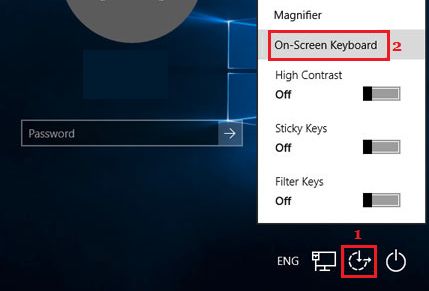
3. Use the On-Screen keyboard and see if you can Login to the computer.
2. Run Startup Repair
If the problem is not keyboard related, you can try to force the computer to go in to Startup Repair and hope this helps in fixing the problem.
1. Start the computer by pressing the power button (If it is not switched ON).
2. At the login screen, click on virtual Power Icon (lower-right corner) > press and hold the Shift Key and select the Restart option.
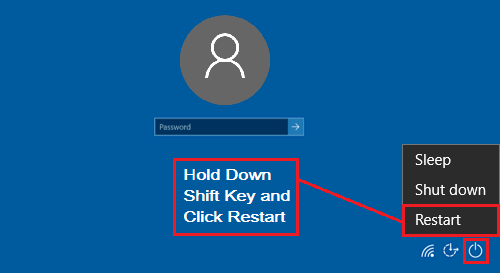
3. After the computer restarts, navigate to Troubleshoot > Advanced options > select the Startup Repair option.
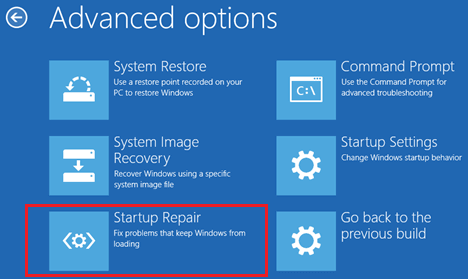
4. Follow the instructions to complete the Startup Repair process.
After the Startup Repair process is completed, you should be able to login to the computer.
3. Reset Windows PC
If Startup Repair did not help, the only remaining option is to reset the computer to its original factory default settings.
As you must be aware, the Factory Reset process removes all the previous User Accounts, Passwords and all the software programs installed on the computer.
Luckily, the Reset process comes with “Keep My Files” option, which allows you to keeps all your personal files in-tact on the computer.
For the actual steps to reset the computer, you can refer to this guide: How to Factory Reset Windows Computer.
After the reset process is completed, you can follow the on-screen instructions to compete the setup process and create a New User Account to login to the computer.