In general, users have reported seeing the same error message (Unable to download app), while trying to downloading both free and paid apps from the App Store.
If the app that you are trying to download is a paid app, the problem is most likely due to your payment information requiring an update.
If the Payment information is up-to-date and you are still unable to download both paid and free apps, the problem could be due to poor network connectivity, lack of storage space, downloads being disabled on your device and other reasons.
Apps Not Downloading on iPhone or iPad
Since, the problem of apps not downloading on iPhone could be due to a variety of issues, any of the these troubleshooting steps might help you in fixing the problem.
1. Update Payment Info
If the problem is occurring while downloading a paid app, make sure that your Credit Card information has not expired or incorrect.
1. Open Settings on your iPhone > tap on your Apple ID.
2. From the next screen, go to Payment & Shipping and tap on your listed Payment Method.
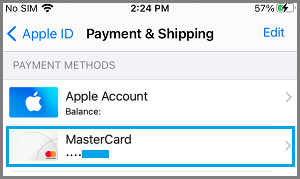
3. Tap on the Edit option (top-right) and update your payment Information as required.
2. Switch to Wi-Fi Network
The size limit set by Apple for App Store downloads using cellular connection ranges from 150 to 200 MB, depending on the version of iOS installed on your device.
If the size of App that you are trying to download is bigger than 150 MB, connect your phone to Wi-Fi and you should be able to download the App.
3. Pause and Restart App download
This solution can help, if the App download has paused or become stuck and you can see a partial Icon of the App that you were trying to download on the screen of your iPhone.
1. Tap on the partially downloaded App Icon and select Pause Download option.
2. Wait for 15 seconds > tap on the App Icon again and this time select Resume Download option.
4. Restart iPhone
In many cases, the problem is caused by a stuck app or process that prevents the app from being downloaded.
1. Go to Settings > General > Shut Down.
2. On the next screen, switch OFF iPhone by using the on-screen Slide to Power OFF option.
3. Allow iPhone to completely power off > Wait for 30 seconds and restart iPhone by pressing the Power button.
5. Install Updates
A pending update that is waiting to be installed on your device can prevent apps from being downloaded.
1. Go to Settings > General > Software Update.
2. On the next screen, tap on Download to Install updates (if available).
6. Sign Out of App Store and Sign Back In
Sometimes, the problem is due to the App Store not being able to recognizing your Apple ID.
1. Open App Store on your iPhone and tap on the Account icon located at top-right corner.
![]()
2. On the Account screen, scroll down to bottom and tap on the Sign Out option.
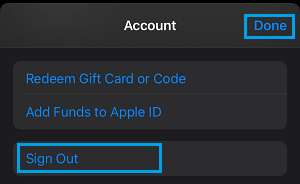
3. Wait for 30 seconds > Sign back into the App store and try to download the App.
7. Check Storage Space
You won’t be able to install Apps, if your device is lacking in storage space.
1. Go to Settings > General > iPhone Storage.
2. On the next screen, take a look at the status of Local Storage available and used on your device.
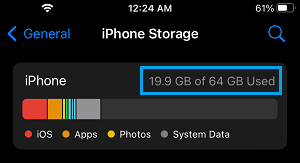
If your iPhone is lacking in storage space, you need to make efforts to free up storage space on your device.
8. Disable Restrictions on Installing Apps
If you are still unable to download the app, the problem might be due installation of apps being restricted on your device.
1. Go to Settings > Screen Time > Content & Privacy Restrictions.

2. From the next screen, go to iTunes & App Store Purchases > tap on Installing Apps.
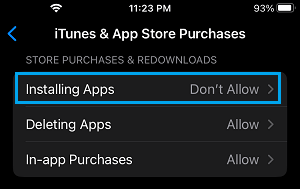
3. On Installing Apps screen, select the Allow option to enable Installing of Apps on your device.
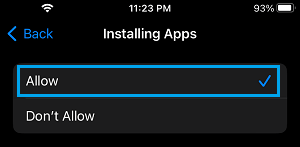
After this, you should be able to download Apps on your device.