If you are looking for a way to Change Apple ID security Questions, it is likely that you have forgotten the answers to all or some of the security questions.
Another reason for changing Apple ID security questions would be to improve the security of your device, personal and payment information by setting up new Apple ID security questions.
This is especially true, if you believe that answers to your security questions are quite easy to guess or if you suspect that someone has gained access to your security questions and their answers.
Change Apple ID Security Questions
You can find below the steps to change Apple ID security questions on iPhone, change only the forgotten Apple ID security questions and also the steps to Reset Apple ID security questions using Email.
After the process is completed, you can keep a record of your Apple ID security questions and answers in a Locked Note or in a password protected file.
1. Change Apple ID Security Questions on iPhone
If you know the answer to current security questions, you can follow the steps below to change your Apple ID security questions on iPhone.
1. Go to Settings > Apple ID Name > Password & Security > Change security Questions.
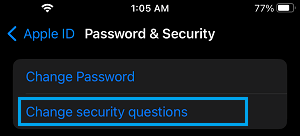
2. On the next screen, answer the two security questions and tap on Verify.
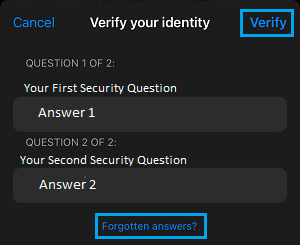
3. On Change Question screen, you can select new security questions or change answers to the current security questions.
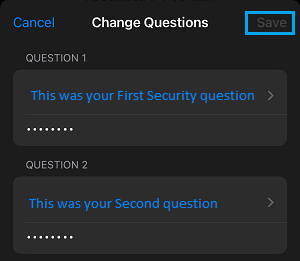
2. Change Only the Forgotten Apple ID Security Questions
If you do not know the answers to all security questions, Apple provides the option to change security questions that you cannot answer.
1. Go Settings > Apple ID Name > Password & Security > Change security Questions.
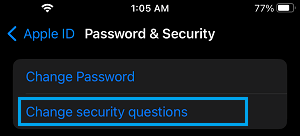
2. On the next screen, tap on Forgotten answers.
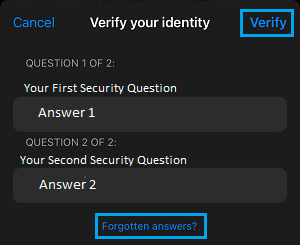
3. On the pop-up, tap on Reset security questions.
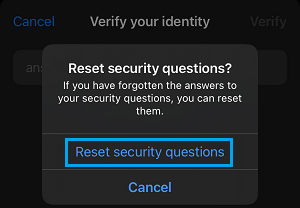
4. On the next screen, you will be prompted to try answering some security questions to reset them. Tap on Continue.
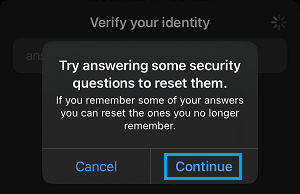
5. On the next screen, you can try to answering the security questions or tap on Skip this question.
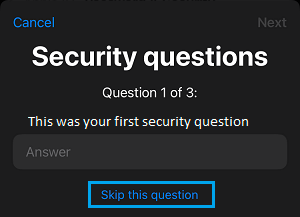
6. Similarly, you can try to answer other security questions that you had setup or used while creating the Apple ID.
3. Reset Apple ID Security Questions Using Rescue Email
If you do not know the answers to any Apple ID questions, adding a Rescue Email can help in Restting the security questions.
1. Go Settings > Apple ID Name > Password & Security > Add Rescue Email.
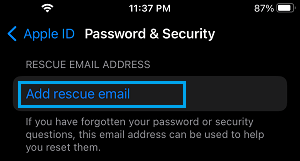
2. On the next screen, enter the Email Address that you want to setup as Rescue Email and tap on Done.
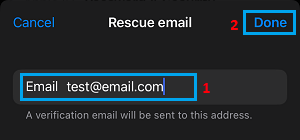
3. Login to your Rescue Email and complete the verification process.
After the Rescue Email is verified, you can follow the next steps to change your Apple ID security questions.
4. Go Settings > Apple ID Name > Password & Security > Change security Questions.
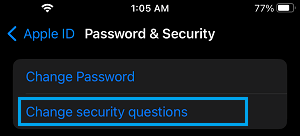
5. On the next screen, see if you can answer the security questions. If not, tap on Reset your security questions link.
6. An email will be sent to the rescue email address linked to your Apple ID. Login to your email and follow the instructions to change your security questions.
4. Change/Reset Apple ID Security Questions on Computer
You can also change and Reset Apple ID security questions by using a MacBook or Windows PC.
1. Using a computer go to account.apple.com and Login to your Apple ID Account.
2. Once you are logged-in, click on Change Questions link (located in the Security tab).
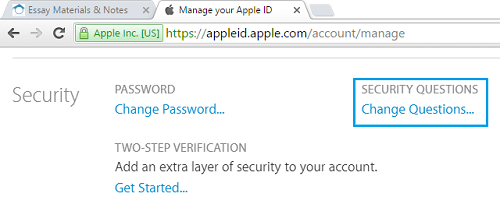
3. On the next screen, if you can answer security questions, you will be allowed to change the security questions. If you do not know the answer, click on Reset your security questions to receive an email from Apple.
4. Follow the instructions provided in the email and reset your security questions.
Note: You won’t be able to see the option to Reset Security Questions, if you do not have a rescue email set up for your Apple ID Account.