In case you are interested, it possible to change your Apple ID Email Address from any third-party Email service like Gmail, Outlook or Yahoo to an iCloud Email Address.
Earlier, it was only possible to change Apple ID Email Address from a third-party email service like Gmail or Outlook to another third-party service, but not to an iCloud Email Address.
Change Apple ID to iCloud Email Address
Before going ahead with the steps to change Apple ID to iCloud based Email Address, you need to be aware that this change is permanent and you won’t be able to go back to using a third party Email Address as your Apple ID.
For example, if you change your Apple ID from john@gmail.com to john@icloud.com, you won’t be able to go back to using john@gmail.com or john@outlook.com.
1. Change Apple ID to iCloud Email Address on iPhone
You can follow the steps below to change your Gmail, Outlook or any third-party Apple ID Email Address to an iCloud Email Address on iPhone.
1. Open Settings > tap on your Apple ID Name.

2. From Apple ID screen, go to Sign-In & Security > select your Primary Email Address.
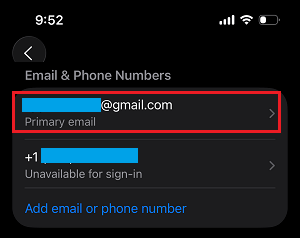
3. On the next screen, select Add New Primary Email Address option.
4. On the next screen, enter the iCloud.com Email address that you want to use as your Apple ID and tap on Continue.

5. If the Email Address is available, Apple will prompt you to move forward with the next steps to complete the process
This way, you can change your current Apple ID from Gmail, Outlook or any third party provided Email Address to Apple’s own iCloud.com Email Address.
Note: You may be prompted to confirm your identity by answering 2 Security Questions.
2. Change Apple ID to iCloud Email Address Using Mac or PC
You can also change your Apple ID Email Address to an iCloud Email Address by logging in to your Apple Account on a MacBook or Windows PC
1. Open the Safari browser on your Mac and go to Apple Account page.
2. On the Apple ID website, tap on Sign-in > enter you existing Apple ID and Password to login to your Apple ID Account.
3. Once you are logged-in, tap on your Apple Account card.
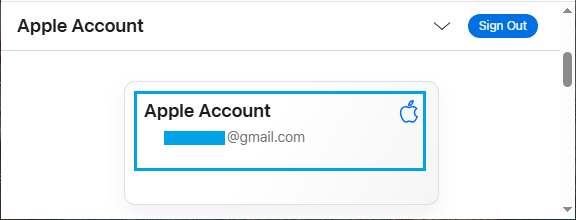
4. On the next screen, enter your iCloud Email Address and click on change Primary Email button.
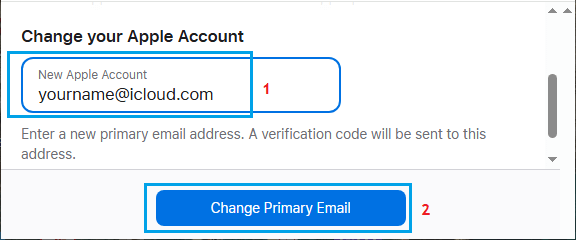
5. If the Email Address that you entered is available, you will be prompted to complete the next steps.