iPhone comes with multiple built-in Message Alert Tones and makes it really easy to change the Alert Tone for Messages. You can find below the steps to Change Message Alert Sound on iPhone.
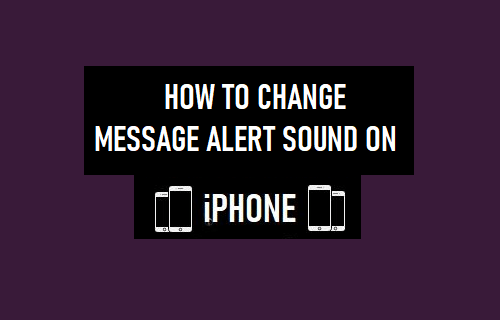
Change Message Alert Sound on iPhone
As you must have noticed, most iPhone users have the same Message Alert Sound, which sometimes leads to multiple people checking their phone, whenever a message is received on a single iPhone.
You can easily avoid this confusion by changing the Alert Tone for Text Messages on your iPhone.
In-fact, you can even Setup distinct or Custom Message Alert Tones for selected Contacts to make sure that you respond to important Messages on your iPhone.
1. Steps to Change Message Alert Sound On iPhone
Follow the steps below to change the Message Alert Tone on your iPhone.
1. Open Settings > scroll down and tap on Sounds & Haptics.
2. From the next screen, go to Text Tone > On the next screen, select the Alert Tone that you would like to use for Messages Received on your iPhone.
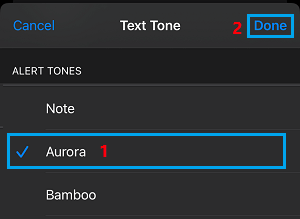
3. Make sure you tap on Done to save this change on your iPhone.
2. Purchase New Alert Tone On iPhone
If you do not want to use any of the default ringtones as available on iPhone, you can purchase a new ringtone from iTunes.
1. Go to Settings > Sounds & Haptics > Text Tone > Tone Store. This will take you to the App Store.
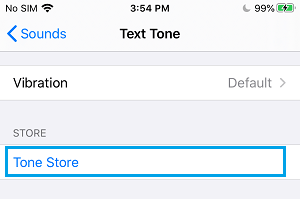
2. On the App Store, you can search for Text Tone > Download and Install the Text Tone on your iPhone.
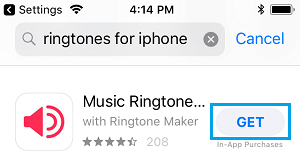
Set Purchased Alert Tone on iPhone
After downloading the Ringtone from App Store, you can set the Purchased Tone as the Ringtone on your iPhone.
1. Go to Settings > Sounds > Text Tone.
2. On the next screen, select the purchased Text Tone.
3. Make sure that you tap on Done to set it as the new Text Alert Tone for Messages received on your device.,
3. Set Custom Message Alert Sound For Contacts on iPhone
As mentioned above, you can Setup Custom Alert Tone for specific Contacts on your iPhone and also setup different Message Alert Tones for different Contacts on your iPhone.
You can find the steps to set Custom Alert Tone for specific Contacts on you iPhone in this guide: Set Custom Message Alert Tone for Specific Contacts on iPhone.