If the Notes Password has been compromised or difficult to remember, the Notes App on iPhone provides the option to change the Notes Password.
However, you need to be aware that this option is suitable only for changing the Notes Password and cannot be used to deal with a forgotten Notes Password.
If you forgetten the Notes Password, the only way out of this situation is to Reset Notes Password, which totally removes the old Password and provides the option to either Cancel or use a New Password.
Change Notes Password on iPhone & iCloud
You can find below the steps to change the Notes Password for Notes located on the Local Storage of your iPhone and also for Notes located on iCloud.
1. Change Password for Notes Located on iPhone
You can follow the steps below to change the password for Local Notes stored on the internal storage of your iPhone.
1. Go to Settings > Notes > Password > Select On My iPhone.
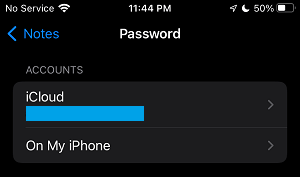
2. On the next screen, tap on Change Password option.
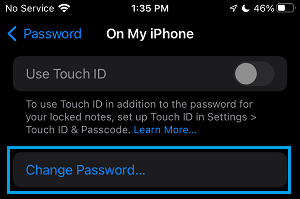
3. On the next screen, type Old Password, New Password, Verify New Note Password, type Password Hint and tap on Done.
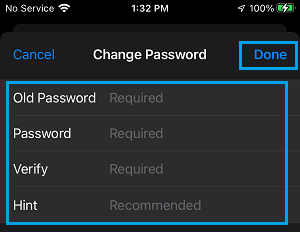
Note: Notes locked with old password may still continue to be locked with the same old password. However, this issue can be easily fixed.
2. Change iCloud Notes Password on iPhone
If the Notes are located on iCloud, you can follow the steps below to change the Password for Notes Located on iCloud.
1. Go to Settings > Notes > Password > select iCloud.
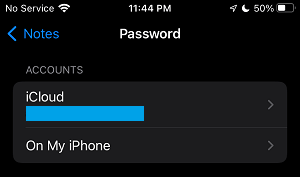
2. On the next screen, select Change Password option.
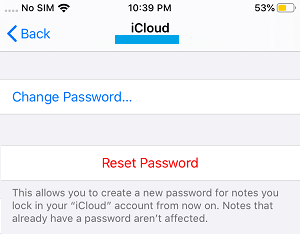
3. On the next screen, type Old Password, New Password, Verify New Password, type Password Hint and tap on Done.
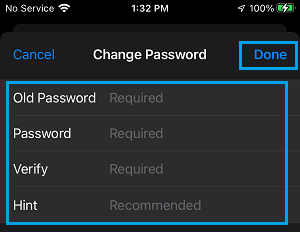
This will change the Password for all your New and Existing Notes on iCloud.
3. Change Password For Locked Note on iPhone
If there is a Locked Note on your iPhone, you can change its password by following the steps below.
1. Open the Notes App on your iPhone.
2. Try to open any previously locked Note and tap on View Note.
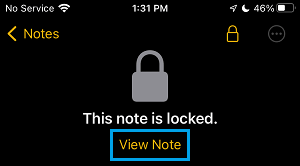
3. On the next screen, enter the Old Password and select the Update option on Update Password prompt that appears.
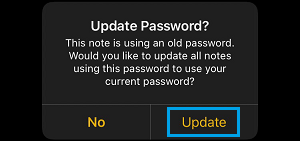
This will update the Password for all previously locked Notes on your device.