You may find the need to check the status of available storage space on iPhone, if you are travelling and want to make sure that you have enough storage space to take photos during your trip.
If you are not travelling, you may find the need to check the status of storage space on your iPhone, if your iPhone is not updating, not installing apps or has clearly come up with “low storage” warning while taking photos.
Even if you are not dealing with any of these issues, leaving an iPhone functioning with less storage capacity can have an adverse impact on its performance. Hence, it is a good practice to check the status of storage space on your iPhone.
Check Available Storage Space on iPhone
At any time, you can check the amount of used and available storage space available on your iPhone by following the steps below.
1. Open Settings > scroll down and tap on General.
2. On General Settings screen, tap on iPhone Storage (or iPad Storage in case of iPad).
3. On next screen, you will see the total storage capacity and the amount of storage space used on your device.
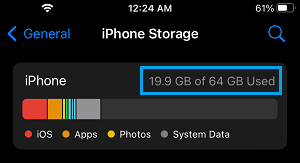
As you must have already figured out, subtracting the used space from total storage capacity provides the net storage capacity that is still available for use on your iPhone.
Check Storage Recommendations on iPhone
After checking the status of storage space on iPhone, you can scroll down on the same screen to see Recommendations for optimizing the storage on your iPhone.
1. Go to Settings > General > iPhone Storage.
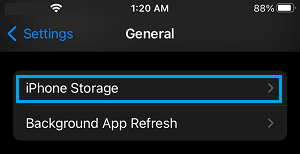
2. On the next screen, scroll down to “Recommendations” section.
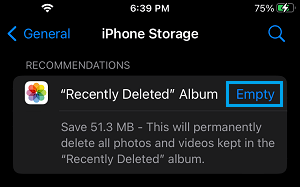
As you can see in above image, the iPhone is suggesting to review and delete Personal Videos and Photos, in order to free up storage space.
Apart from this there are various other ways to reduce storage space on iPhone as provided in this guide: How to Free Up Storage Space on iPhone and iPad.