If you have a 64-bit computer running 32-bit Windows, you can upgrade to 64-bit version of Windows for free by using your existing Windows License. Hence, you might be interested in knowing the steps to Check if Your Computer is 32 or 64-bit.
While both 32 and 64-bit versions of Windows are practically the same, upgrading from 32 to 64-bit Windows should lead to optimal resource usage on your computer.
For example, installing 64-bit version of Windows operating system on a 64-bit computer allows it to handle up to 2 TB RAM. In comparison, installing 32-bit Windows on the same computer limits its RAM handling capacity to 3.75 GB and prevents it from running 64-bit Apps.
Hence, the need to find whether you have 32 or 64-bit computer and install the matching version of Windows, Microsoft Office and other apps on your computer.
How to Check if your Computer is 32 or 64-bit
The easiest way to check whether you have a 32 or 64-bit computer is by going to System settings page on your computer.
1. Open Settings > click on the System tab.
2. On the next screen, click on About in the left-pane. In the right-pane, scroll down and check the entry next to System Type listing “Device Specifications” section.
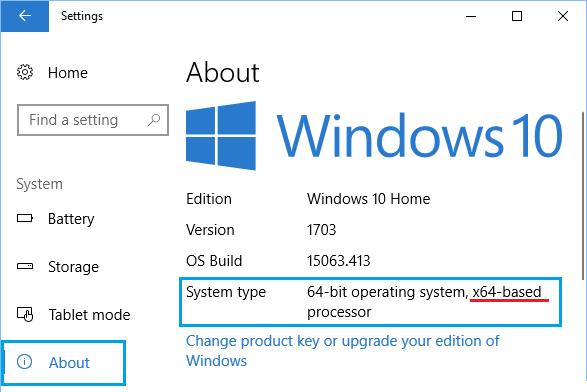
You can safely download 64-bit version of Windows Operating System and Apps on your computer if the entry next to “System Type” reads X64-based processor.
If it says x86-based processor, your computer is not suitable for upgrading to 64-bit version of Windows operating system.
In addition to bit-version, you need to Check the Amount of RAM Installed on your computer, in order to make sure that your computer has enough RAM to run 64-bit programs.