If your internet connection is coming from a regular cable or DSL service, it is likely that you are browsing the internet using a Dynamic External IP Address. However, some providers may also assign a Static IP Address.
An easy way to check if your External or Public IP Address is Static or Dynamic is by making a call to your Internet Service Provider and asking them about the type of IP Address that has been provided to you.
A good tech support person should be able to answer this question and also provide you with useful information about the different types of IP Addresses.
Check If Your IP is Static or Dynamic
If you are using a Windows 11/10 computer, you check whether you are using a Dynamic or Static IP Address by running the ipconfig command.
Similarly, you can find below the steps to check the Type of IP Address that you are using on a MacBook, iPhone and Android Phone.
1. Check If Your IP is Static or Dynamic in Windows 11/10
If you are using a Windows computer, you can follow the steps below to check whether you are using a Static or Dynamic IP Address to connect to the Internet.
1. Type CMD in the Search bar > right-click on Command Prompt App in the search results and select Run as Administrator option.

2. When prompted, enter your Admin Password to open Command Prompt As Admin.
3. On Command Prompt screen, type ipconfig /all and press the Enter key on the keyboard of your computer to run this command.
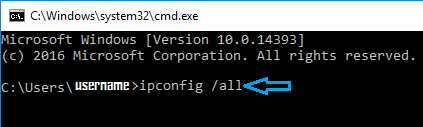
4. Once the command is executed, scroll down and locate DHCP Enabled line and read the word next to it.
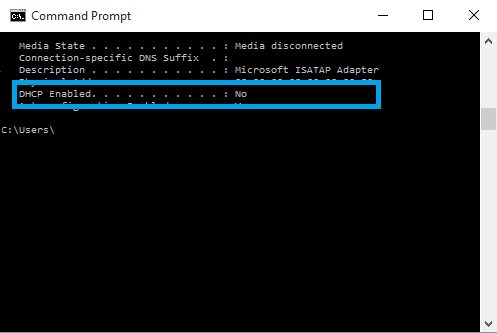
If the word next to DHCP Enabled is Yes, you are using a Dynamic IP Address and if the word is No you are using a Static IP Address.
As you can see in the image above, our testing computer is using a Static IP Address.
2. Check IP Address on Mac
If you are using a MacBook, you can follow the steps below to check the type (Dynamic or Static) of your IP Address.
1. Click on Apple Logo and select System Settings in the drop-down menu.

2. From System Settings screen, go to Network > select your Wi-Fi or Ethernet Network and take a look at Configure IPV4 entry.
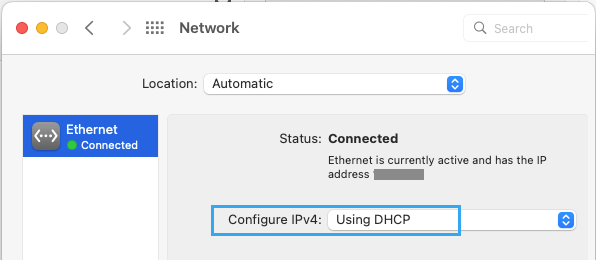
If Configure IP Address is set to Automatic, your IP Address is Dynamic, if it is set to Manual it is a Static type of IP Address.
3. Check IP Address on iPhone
Compared to computers, it is easier to check whether you are using a Dynamic or Static IP Address on a mobile device.
1. Go to Settings > Wi-Fi > tap on your Wi-Fi Network.
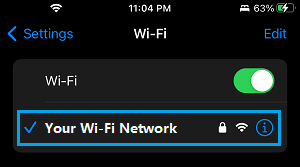
2. On the next screen, scroll down and take a look at the entry next to Configure IP Address.
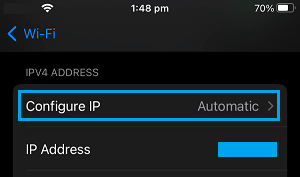
If Configure IP Address is set to Automatic, your IP Address is Dynamic, if it is set to Manual, your IP Address is Static or fixed type.
4. Check IP Address on Android Phone
1. Go to Settings > Wi-Fi > tap on More.
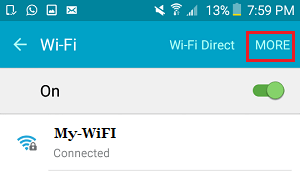
Stock Android: Go to Settings > Wi-Fi > tap on Gear Icon > select the More option.
2. On the next screen, if Configure IP entry is set to Automatic, your IP Address is Dynamic Type.
If the Configure IP entry is set to Manual, you are connecting to the internet using a Static IP Address
Note: The above steps may vary a bit, depending on the manufacturer of your Android phone.