Clearing browser history on iPhone prevents others from taking a look at your browsing history. You can find below two different methods to Clear Chrome Browsing History on iPhone.
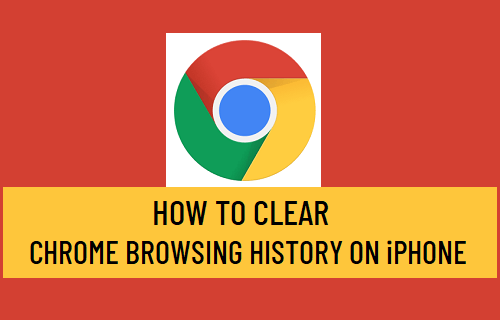
Delete Chrome Search History from iPhone
Google’s Chrome Browser provides easy access to all your browsing history on iPhone and also provides the option to Clear Browsing History from Last Hour, Last 24 Hours, Last 7 Days, Last 4 Weeks and All Time.
You can find below the steps to clear your browsing history in Google Chrome browser on iPhone.
1. Open the Google Chrome browser on your iPhone.
2. On the browser screen, tap on 3-dots menu icon located at bottom-right corner and select History in the menu that appears.
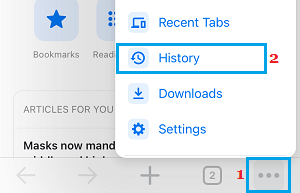
3. On the next screen, select Clear Browsing Data… option.
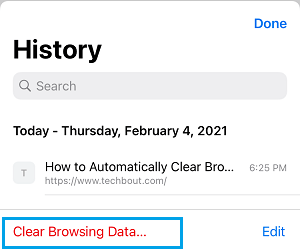
4. On Clear Browsing Data screen, select All Time as the Time Range and tap on Clear Browsing Data.
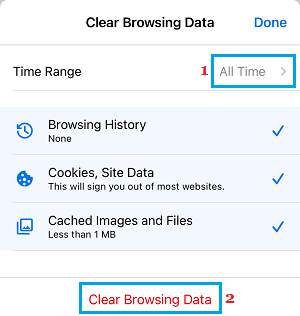
5. On the confirmation pop-up, tap on Clear Browsing Data to confirm.
As mentioned above, tapping on the entry next to Time Range allows you to select Last Hour, Last 24 Hours, Last 7 Days, Last 4 Weeks and All Time.
Clear History in Chrome Browser on iPhone Using Privacy Settings
Another way to erase your browsing history from iPhone is to use Chrome Privacy settings as available on your device.
1. Open the Chrome browser on your iPhone.
2. Tap on 3-dots menu icon and select Settings in the menu that appears.
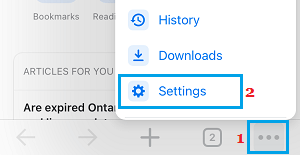
3. From Chrome Settings screen, navigate to Privacy > Clear Browsing Data > select All Time as the Time Range and tap on Clear Browsing Data option.
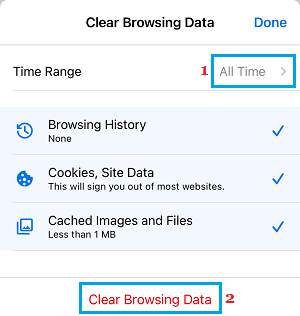
4. On the confirmation pop-up, tap on Clear Browsing Data option to confirm.