When you copy anything on the computer by using mouse or (Ctrl + C) Shortcut, the copied information is stored on the Clipboard and it remains accessible, even after the Paste command is executed.
For this reason, the data stored on the Clipboard of a Windows computer can turn out to be a security risk, in case you are using a public computer or any computer with a weak password.
Hence, it is really important that you get into the habit of clearing the Clipboard on your computer, after you have copied passwords, user names and other personal or confidential information.
Clear Clipboard on Windows computer
You can find below 3 different methods to clear the Clipboard on a Windows computer and also the steps to create a Desktop Shortcut to clear the Clipboard on your computer.
1. Copy Other Content
The Clipboard on a Windows computer is designed to hold one-time data. This means, you can overwrite the existing data on the Clipboard by simply copying other content which is not of personal or sensitive nature.
For example, if you are working on a sensitive Microsoft Word Document. You can rule out the possibility of any sensitive data remaining on the Clipboard by simply copying a single word or any other data which is not confidential or sensitive.
This way, you will be replacing any sensitive information on the Clipboard with some random words or sentences which can never be misused by anyone.
2. Use Print Screen
Pressing the Print Screen key as available on the keyboard of a Windows computer is another way to clear the Clipboard.
When you press the Print Screen key, the sensitive data on the Clipboard (if any) will be replaced by a Screenshot of the Desktop.
3. Restart the Computer
While this can be inconvenient, restarting the computer is another way to clear the Clipboard on a Windows computer.
Since, the data on the Clipboard is stored on the RAM, restarting the computer clears this temporary data from the computer.
4. Create Shortcut to Clear Clipboard
You make it easy for you to clear the Clipboard by creating Shortcut and placing it on the desktop of your computer.
1. Right-click in any Empty Space on the Desktop of your computer > click on New (1) and then click on Shortcut (2) in the side-menu that appears.
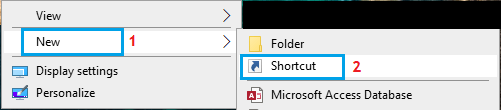
2. Next, type cmd /c echo off. | clip as the location for the shortcut and click on Next.
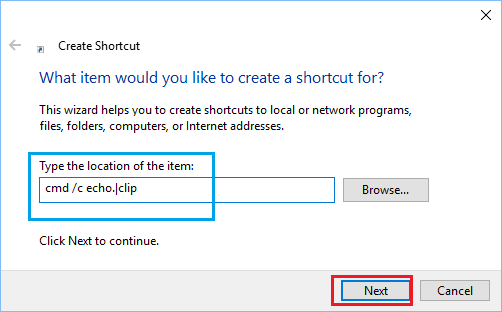
3. On the next screen, type any Name for the shortcut and click on Finish.
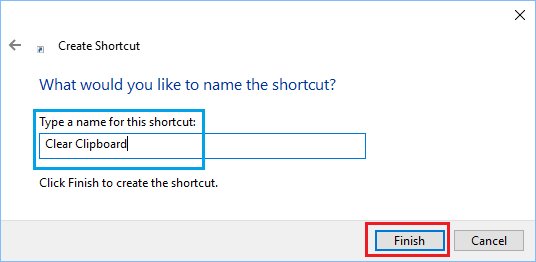
4. You should be able to see the Clear Clipboard shortcut icon created on the Desktop of your Computer.
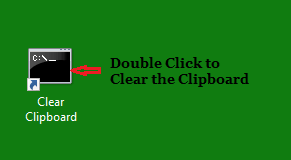
As you can see in above image, the shortcut looks like a Command Prompt window. If you want to, you can change the look of this shortcut by following the steps below.
1. Right-click on the Clipboard Shortcut Icon that you just created and select Properties in the menu that appears.
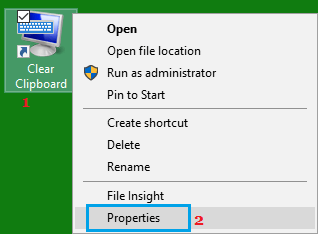
2. On Clear Clipboard Properties Screen, switch to the Shortcut tab and click on Change Icon… button
![]()
3. On the next screen, you can select an appropriate icon for this shortcut.
How to Use Clear Clipboard Shortcut
Once the “Clear Clipboard Shortcut” is ready, you can clear the Clipboard on your computer atv any time by simply double-clicking on the Shortcut Icon.
1. Copy some Content and paste it into a Notepad or Word Document.
Now the content that you just copied is still available on the Clipboard and can be accessed by anyone with access to your computer.
2. Now, when you double-click on Clear Clipboard shortcut, you will see a black screen popping up and disappearing on the screen of your computer.
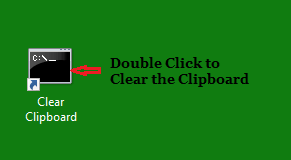
3. Now, try to Paste (Ctrl + V) the Clipboard content into a Notepad or MS Word Document.
You will see that nothing will be pasted on the document, which confirms that “Clear Clipboard” shortcut is working and it can be trusted to clear the Clipboard on your computer.