You won’t be able to add another monitor to the computer, if the second monitor is not being detected by your Windows computer.
This problem can also occur on a second monitor that has already been added to the computer, due to minor software glitches, loose connection, expired or corrupted drivers and faulty hardware.
Second Monitor Not Detected in Windows 10/11
Adding a second monitor to the computer can boost productivity, as it allows you to multi-task and access more data in a short period of time.
If you are having problems adding the second monitor or if the second monitor that is already attached to the computer is not working, you should be able to fix the problem using the following troubleshooting steps.
1. Unplug/Plug the Monitor to Computer
As mentioned above, the problem could simply be due to a technical glitch or loose connection.
1. Unplug the Second Monitor from computer and remove other devices plugged to the computer (Except Keyboard and Mouse).
2. Power off the computer > After 30 seconds, plug the second monitor to the computer and restart the computer.
If this does not help, move to the other troubleshooting methods as provided below.
2. Force Display Detection
If the second monitor is not being automatically recognized by the computer, you can manually force Windows to detect the second monitor.
1. Open Settings > click on System.
2. Click on Display in the left-pane. In the right-pane, scroll down to “Multiple Displays” section and click on Detect.
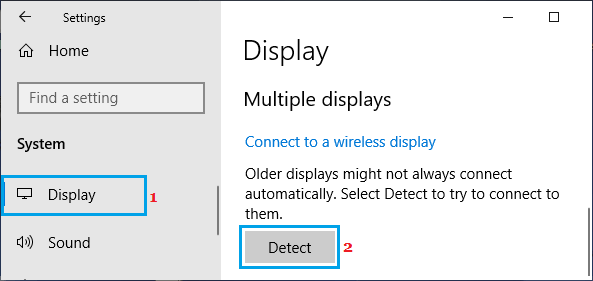
If Windows is still unable to recognize the second display, the problem could be due to outdated or corrupted display drivers.
3. Update Graphics Card Drivers
Follow the steps below to check if an updated driver is available for the Graphics Card installed on your computer.
1. Right-click on Start button and click on Device Manager.
2. On Device Manager screen, expand Display Adapters entry > right-click on the Graphics Driver and click on Update driver.
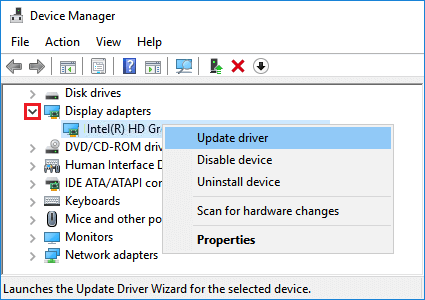
3. On the next screen, select Search automatically for updated driver software option and follow the instructions to update the Driver.
4. Repeat the above steps to for other Graphics Cards installed on your computer.
After updating Graphics Driver, restart your computer and see if the problem is now fixed.
4. Download Updated Driver from Manufacturers Website
If Windows is unable to find the required driver, visit the Manufacturers website and see if an updated driver is available.
If a driver is available, download the driver software and follow the instructions to install the latest updated driver on your computer.
5. Reinstall Display Drivers
Sometimes the problem is due to the display driver not being properly installed on the computer.
1. Open the Device Manager on your computer.
2. On Device Manager screen, expand Display Adapters entry > right-click on the Graphics Card and click on Uninstall Device option.
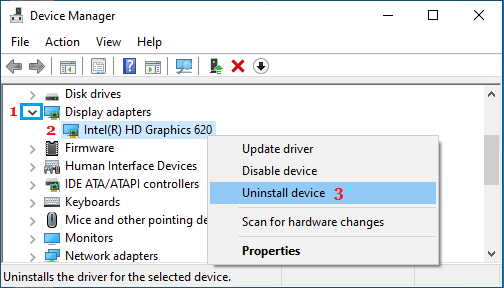
3. Restart the computer and Windows will automatically install the right driver.
6. Roll Back Driver
If you are experiencing the problem after updating driver software, you can roll back the driver and see if this helps.
1. Right-click on the Start button and click on Device Manager.
2. On Device Manager screen, expand Display Adapters entry > double-click on the Graphics Card.
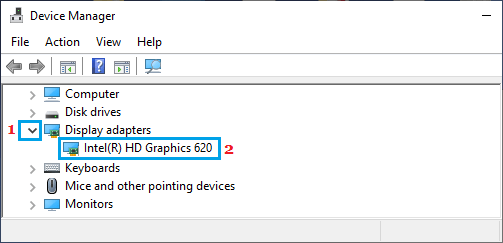
3. On the next screen, select the Driver tab and click on Roll Back Driver option.
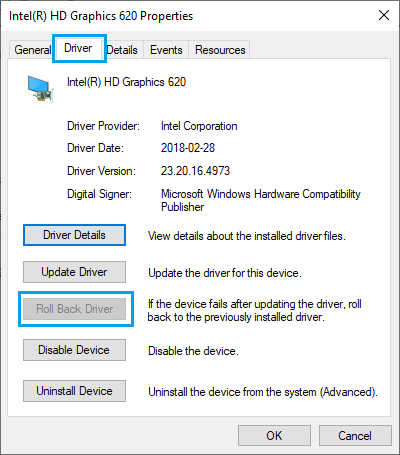
4. On the confirmation pop-up, tap select Previous version of the Driver performed better option and click on Yes.
5. Restart the computer and check if the problem is now fixed on your device.
Note: If Roll Back Driver option is not available, your computer does not have any previous driver to roll back to.
In this case, you will have to download an older version of the driver from manufacturers website and follow the instructions to install the driver on your computer.