Since, Windows is a Microsoft product, most people assume that an Outlook or Hotmail Account is required to create Microsoft Account. However, it is possible to create Microsoft Account using your Gmail Account.
This is possible, because the only requirement for creating a Microsoft Account is a valid Email Address, which means that you can use your Gmail Account to create Microsoft Account.
Using Gmail as Microsoft Account provides you with the same privileges as available for anyone that is using an Outlook, Hotmail or Live.com email address.
Once you create a Microsoft Account using Gmail, you will be able to Login to your computer using Gmail, make purchases and download Apps from the Windows Store.
1. Create Microsoft Account Using Gmail On New Computer
You can create Microsoft Account using Gmail right during the setup process of your New computer and also while re-installing Windows 10 on an existing computer (after deleting all data).
1. Press the Power Button to start your computer.
2. Follow the onscreen instructions to setup computer, until you arrive at “Sign in with Microsoft” screen. Enter your Gmail Address and click on Create Account link.
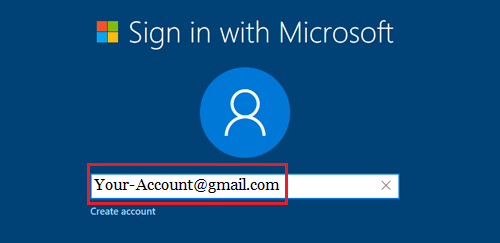
3. On the next screen, enter the Password (different from your Gmail Account password) that you want to use to login to your computer and press the Enter Key on the keyboard of your computer.
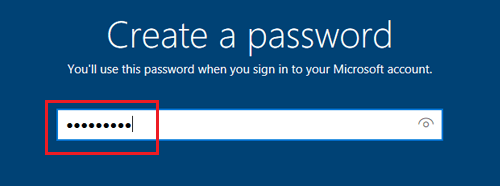
4. Follow the next set of instructions to complete the setup of your Windows 10 computer.
Once your computer is setup, you will be able to login to the computer and make purchases on Windows store using your Gmail Account.
2. Create Microsoft Account Using Gmail on an Existing Computer
Follow the steps below to create Microsoft Account using Gmail on your existing computer.
1. Login to your computer using a Local User Account without Admin Privileges (important!).
2. Once you are logged-in, go to Settings > Accounts > Your Info and click on Sign in with Microsoft Account Instead Link.
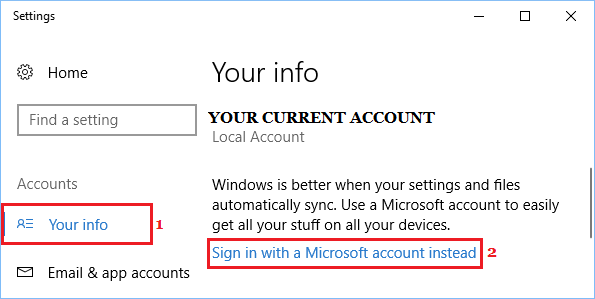
3. On the next screen, leave the Email field blank and click on Create one! link.
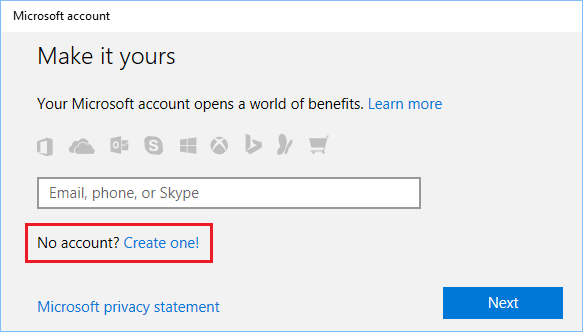
4. On the next screen, enter your Gmail Address, create an 8-digit password (Not your Gmail Password), type your Country and click on the Next button.
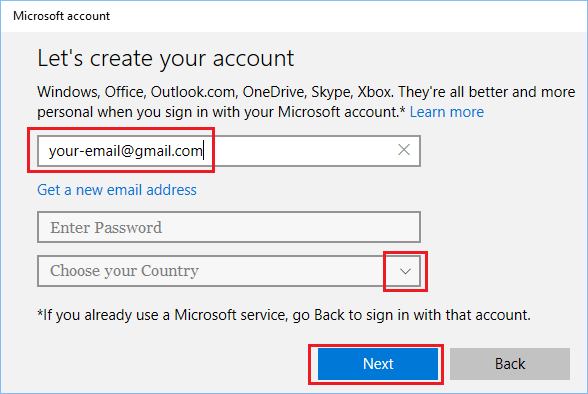
Important: Do not click on “Get a new email address” link, as it will make you sign-up for a new outlook.com email address.
5. On the next screen, check/uncheck options that are relevant to you and click on the Next button.
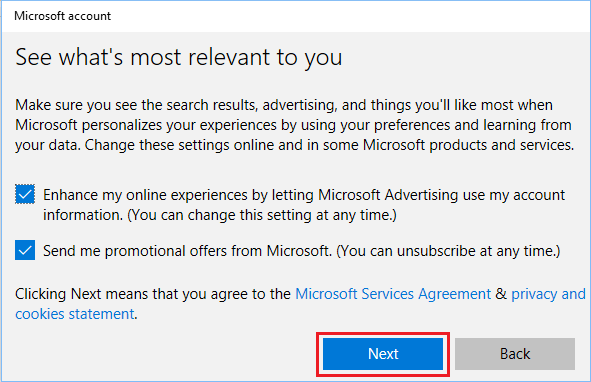
6. On the next screen, enter your Old User Account Password to verify yourself (one last time) and click on Next.
Note: In some cases, you may be prompted to verify your Gmail Address by entering a verification code (See image below).
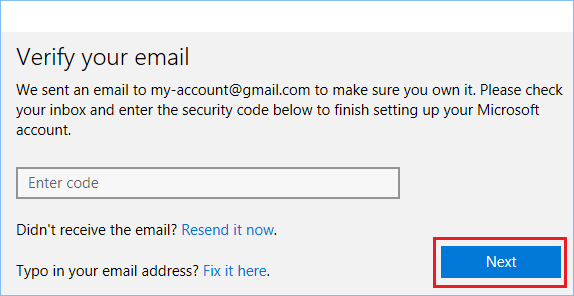
7. On “Set up a PIN” screen, click on Skip this step and this will complete the process of creating Microsoft Account using Gmail.
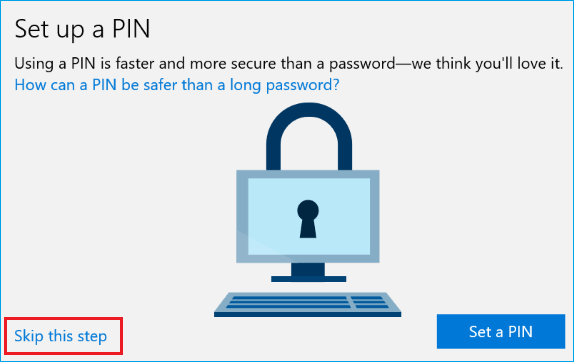
After this, you will be able to login to your computer and download Apps from Windows store using your Gmail Account.